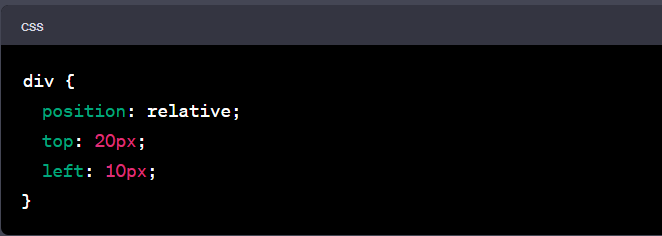For working professionals
For fresh graduates
- Study abroad
More
- Executive Doctor of Business Administration from SSBM
- Doctorate in Business Administration by Edgewood College
- Doctorate of Business Administration (DBA) from ESGCI, Paris
- Doctor of Business Administration From Golden Gate University
- Doctor of Business Administration from Rushford Business School, Switzerland
- Post Graduate Certificate in Data Science & AI (Executive)
- Gen AI Foundations Certificate Program from Microsoft
- Gen AI Mastery Certificate for Data Analysis
- Gen AI Mastery Certificate for Software Development
- Gen AI Mastery Certificate for Managerial Excellence
- Gen AI Mastery Certificate for Content Creation
- Post Graduate Certificate in Product Management from Duke CE
- Human Resource Analytics Course from IIM-K
- Directorship & Board Advisory Certification
- Gen AI Foundations Certificate Program from Microsoft
- CSM® Certification Training
- CSPO® Certification Training
- PMP® Certification Training
- SAFe® 6.0 Product Owner Product Manager (POPM) Certification
- Post Graduate Certificate in Product Management from Duke CE
- Professional Certificate Program in Cloud Computing and DevOps
- Python Programming Course
- Executive Post Graduate Programme in Software Dev. - Full Stack
- AWS Solutions Architect Training
- AWS Cloud Practitioner Essentials
- AWS Technical Essentials
- The U & AI GenAI Certificate Program from Microsoft
1. Introduction
6. PyTorch
9. AI Tutorial
10. Airflow Tutorial
11. Android Studio
12. Android Tutorial
13. Animation CSS
16. Apex Tutorial
17. App Tutorial
18. Appium Tutorial
21. Armstrong Number
22. ASP Full Form
23. AutoCAD Tutorial
27. Belady's Anomaly
30. Bipartite Graph
35. Button CSS
39. Cobol Tutorial
46. CSS Border
47. CSS Colors
48. CSS Flexbox
49. CSS Float
51. CSS Full Form
52. CSS Gradient
53. CSS Margin
54. CSS nth Child
55. CSS Syntax
56. CSS Tables
57. CSS Tricks
58. CSS Variables
61. Dart Tutorial
63. DCL
65. DES Algorithm
83. Dot Net Tutorial
86. ES6 Tutorial
91. Flutter Basics
92. Flutter Tutorial
95. Golang Tutorial
96. Graphql Tutorial
100. Hive Tutorial
103. Install Bootstrap
107. Install SASS
109. IPv 4 address
110. JCL Programming
111. JQ Tutorial
112. JSON Tutorial
113. JSP Tutorial
114. Junit Tutorial
115. Kadanes Algorithm
116. Kafka Tutorial
117. Knapsack Problem
118. Kth Smallest Element
119. Laravel Tutorial
122. Linear Gradient CSS
129. Memory Hierarchy
133. Mockito tutorial
134. Modem vs Router
135. Mulesoft Tutorial
136. Network Devices
138. Next JS Tutorial
139. Nginx Tutorial
141. Octal to Decimal
142. OLAP Operations
143. Opacity CSS
144. OSI Model
145. CSS Overflow
146. Padding in CSS
148. Perl scripting
149. Phases of Compiler
150. Placeholder CSS
153. Powershell Tutorial
158. Pyspark Tutorial
161. Quality of Service
162. R Language Tutorial
164. RabbitMQ Tutorial
165. Redis Tutorial
166. Redux in React
167. Regex Tutorial
170. Routing Protocols
171. Ruby On Rails
172. Ruby tutorial
173. Scala Tutorial
175. Shadow CSS
178. Snowflake Tutorial
179. Socket Programming
180. Solidity Tutorial
181. SonarQube in Java
182. Spark Tutorial
189. TCP 3 Way Handshake
190. TensorFlow Tutorial
191. Threaded Binary Tree
196. Types of Queue
197. TypeScript Tutorial
198. UDP Protocol
202. Verilog Tutorial
204. Void Pointer
205. Vue JS Tutorial
206. Weak Entity Set
207. What is Bandwidth?
208. What is Big Data
209. Checksum
211. What is Ethernet
214. What is ROM?
216. WPF Tutorial
217. Wireshark Tutorial
218. XML Tutorial
Position Property in CSS
Introduction
CSS is the key tool that helps you control where elements sit on a web page. Knowing how to use it can boost your website design skills.
In this tutorial, we'll focus on the position property in CSS and its different values. We'll walk through the static, relative, absolute, fixed, and sticky position types. Each type has a unique role in web page design.
By the end of this guide, you'll be able to use the position property like a pro. You might even start to see the web in a whole new way. So, let's dive in and start exploring the power of the CSS position property. It's simpler than you might think, and we're here to show you just how easy it can be.
Overview
The position property in CSS is a powerful tool. It helps to set the location of elements on a web page. Let's get a general idea of what this property can do.
First, we'll look at position: relative' in CSS. It's an interesting one. It keeps an element in its normal spot and then lets you move it. You can nudge it up, down, left, or right from where it started.
Next up is 'position: absolute' in CSS. It's different from relative. It lets you place an element anywhere on the page. Think of it like putting a sticker exactly where you want it on a poster.
Then, there's the 'position: sticky' in CSS. This one's cool. It's like a mix of relative and fixed. It stays in place until you scroll to a certain point. Then, it moves with your scroll, like a header bar on a website.
There's a lot more to learn about the position property. For deep details, you can refer to the Mozilla Developer Network (MDN) resource on the position property in CSS MDN. It's a treasure trove of information.
Finally, we'll touch on 'position: relative vs absolute'. Both have their uses, but choosing between them depends on your goal.
Position Property in CSS
In CSS, the position property sets the positioning method for an element, with five different values to choose from. As we explore each value, we'll provide position properties in CSS examples to illustrate their usage and impact on the layout of your web pages.
Position: Static CSS
The static value is the default position value for all elements. In this position, the element is positioned according to the normal flow of the document. It means that elements are stacked in the order they appear in the HTML code.
Example:
In the example above, the div element will be positioned at the top right corner of the browser window.
Position: Relative in CSS
The relative value positions the element relative to its normal position. It allows you to adjust the position using the top, right, bottom and left properties.
Example:
In the example above, the div element will be positioned 20 pixels down from its normal position and 10 pixels to the right.
Position: Fixed in CSS
The fixed value positions the element relative to the browser window. It stays fixed even when the page is scrolled.
Example:
In the example above, the div element will be positioned at the top right corner of the browser window.
Position: Absolute CSS
The absolute value positions the element relative to its nearest positioned ancestor (parent element with a position value other than static) or to the initial containing block if no positioned ancestor is found. It is taken out of the normal document flow.
Example:
In the example above, the div element will be positioned at the center of its nearest positioned ancestor, and the transform property is used to center it precisely.
Position: Sticky CSS
The sticky value positions the element based on the user's scroll position. It acts like a hybrid of relative and fixed positioning. It remains in the normal flow until the user scrolls to a specified threshold, at which point it behaves like fixed positioning.
Example:
In the example above, the div element will scroll normally until it reaches 20 pixels from the top of its containing element. At that point, it will become sticky and remain in that position as the user scrolls.
Position: Relative Vs Absolute
Positioning Context | The element is positioned relative to its normal position. | The element is positioned relative to its nearest positioned ancestor. |
Effect on Document Flow | Element remains in the normal document flow. Space is preserved. | Element is removed from the normal document flow. No space is preserved. |
Aspect | Position: Relative | Position: Absolute |
Positioning Controls | Top, right, bottom, and left properties shift the element from its normal position. | The top, right, bottom, and left properties position the element within its containing block. |
Usage | Useful when moving an element without disrupting others. | Useful for precise control over location without affecting other elements. |
Understanding The Z-Index Property
The z-index property in CSS determines the stack order of positioned elements (elements with position values of absolute, relative, fixed, or sticky). This stack order means how elements sit on the z-plane, or, in simpler terms, which elements are at the front and which are behind when they overlap.
Think of the z-index property as a layer. Elements with a higher z-index value are displayed on top of those with a lower value, like pieces of paper stacked on top of each other.
The default z-index value is auto, but you can specify it using any integer, both positive and negative. Let's look at an example:
In this example, we have two absolute positioned divs that overlap each other. Since #div2 has a higher z-index value, it will be displayed on top of #div1.
Remember
The z-index property only works on positioned elements. This means the element must have the position property set to a value other than 'static' (i.e., relative, absolute, fixed, or sticky).
How To Use The Z-Index Property?
The z-index property in CSS allows you to control the stack order of positioned elements (those with position values of absolute, relative, fixed, or sticky). Elements with a higher z-index appear on top of those with a lower one.
Here's a step-by-step guide on how to use the z-index property:
- Step 1: Ensure the element has a position property with a value other than 'static'. This can be 'relative', 'absolute', 'fixed', or 'sticky'. For instance:
- Step 2: Apply the z-index property to the element and assign it an integer value. The higher the value, the higher the stack order. Elements with the same z-index value stack in the order they appear in the HTML:
- Step 3: If you have multiple overlapping elements, simply assign a higher z-index value to bring an element to the front or a lower one to send it to the back. For example:
In this example, #div2 will appear on top of #div1 because it has a higher z-index value.
Remember
The z-index property only affects elements that are positioned (not static). So always check your position property if the z-index isn't working as expected.
Conclusion
To wrap up, understanding and properly utilizing CSS positioning and z-index properties are vital skills in web design. These properties allow for precise control over the layout and order of elements on a web page.
Position properties, including static, relative, fixed, absolute, and sticky, define how and where elements are placed. They shape the flow and layout of your webpage. Meanwhile, the z-index property controls the vertical stacking order of elements that overlap, adding another dimension of control to your design toolkit.
Remember, the z-index property only affects elements with a position value other than 'static'. And always ensure you're using the appropriate position property for your design needs. With practice, these properties will become natural tools for crafting engaging and well-structured web pages.
FAQs
- What happens if elements have the same z-index value?
If elements share the same z-index value, they will stack in the order they appear in the HTML, with later elements stacking on top of earlier ones.
- Why doesn't my z-index property seem to be working?
Remember that the z-index only applies to positioned elements. If your element's position property is set to 'static', the default value, z-index, won't have any effect.
- What is the difference between fixed and sticky positioning in CSS?
Fixed positioning places an element relative to the browser window and does not move when the page is scrolled. Sticky positioning is a blend of relative and fixed. The element is treated as relative until it reaches a certain scroll position, and then it switches to fixed.
- What are negative z-index values used for?
You can use negative z-index values to send an element behind another element. However, it's important to note that an element with a negative z-index can end up behind the body of your webpage.
- How does the 'auto' value work with z-index?
The 'auto' value for z-index uses the stacking order equal to its parent. This is essentially the same as not applying a z-index.
- What is the highest possible z-index value?
The maximum value of the z-index is 2147483647. This is because the z-index is a 32-bit integer, and 2147483647 is the highest number that can be represented.
- Does z-index work with all HTML elements?
Yes, the z-index property can be used with any HTML element, not just divs. However, it only works on elements that are positioned (not 'static').
- What is the context of stacking in CSS?
The stacking context in CSS is the three-dimensional conceptualization of HTML elements along an imaginary z-axis relative to the user facing the viewport or webpage. The z-index property, along with certain other properties, influences the stacking context.
- How does 'inherit' value work with z-index?
When a z-index property is set to 'inherit', the element will inherit the z-index value from its parent element. This can be useful when you want to keep the stack order consistent among parent and child elements.

Author|900 articles published


upGrad Learner Support
Talk to our experts. We are available 7 days a week, 9 AM to 12 AM (midnight)
Indian Nationals
1800 210 2020
Foreign Nationals
+918068792934
Disclaimer
1.The above statistics depend on various factors and individual results may vary. Past performance is no guarantee of future results.
2.The student assumes full responsibility for all expenses associated with visas, travel, & related costs. upGrad does not provide any a.