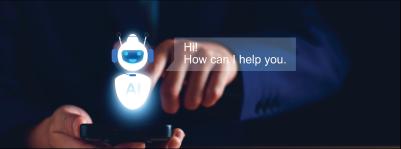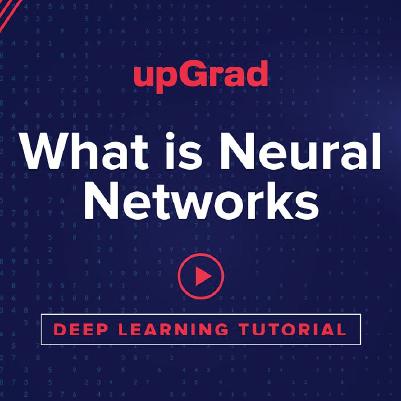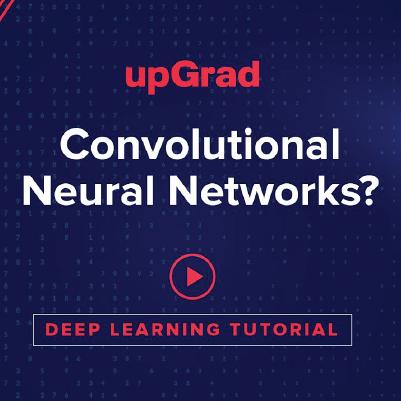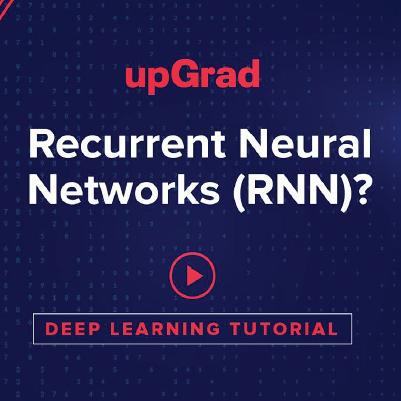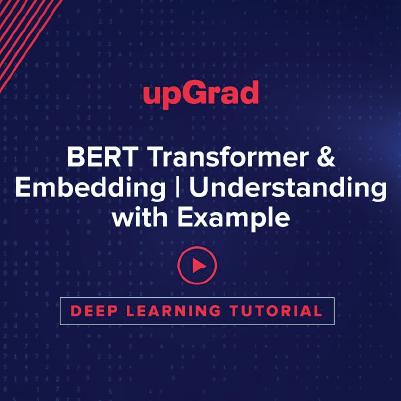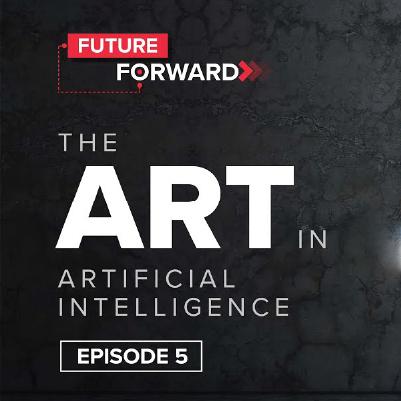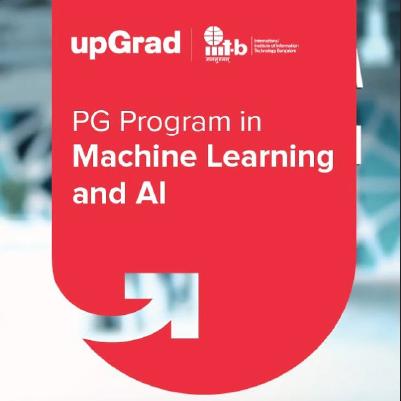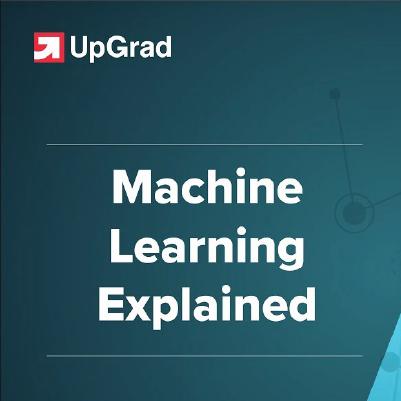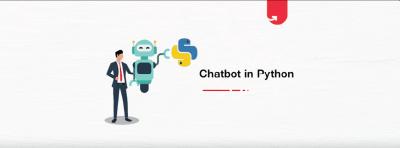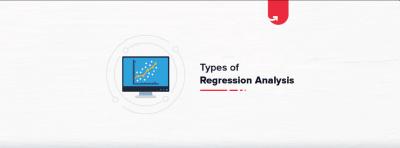For working professionals
For fresh graduates
- Study abroad
More
- Executive Doctor of Business Administration from SSBM
- Doctorate in Business Administration by Edgewood University
- Doctorate of Business Administration (DBA) from ESGCI, Paris
- Doctor of Business Administration From Golden Gate University
- Doctor of Business Administration from Rushford Business School, Switzerland
- Post Graduate Certificate in Data Science & AI (Executive)
- Gen AI Foundations Certificate Program from Microsoft
- Gen AI Mastery Certificate for Data Analysis
- Gen AI Mastery Certificate for Software Development
- Gen AI Mastery Certificate for Managerial Excellence
- Gen AI Mastery Certificate for Content Creation
- Post Graduate Certificate in Product Management from Duke CE
- Human Resource Analytics Course from IIM-K
- Directorship & Board Advisory Certification
- Gen AI Foundations Certificate Program from Microsoft
- CSM® Certification Training
- CSPO® Certification Training
- PMP® Certification Training
- SAFe® 6.0 Product Owner Product Manager (POPM) Certification
- Post Graduate Certificate in Product Management from Duke CE
- Professional Certificate Program in Cloud Computing and DevOps
- Python Programming Course
- Executive Post Graduate Programme in Software Dev. - Full Stack
- AWS Solutions Architect Training
- AWS Cloud Practitioner Essentials
- AWS Technical Essentials
- The U & AI GenAI Certificate Program from Microsoft
Tableau Courses
Tableau is a data visualization tool that helps people see and understand data. You can use it to create interactive charts, graphs, and maps.
-d365049d54604e59b9241feaed93b89e%20(1)-8072fb06b4b24a5b955a79ddc42fdda6.jpeg&w=3840&q=75)
Overview of Learning Tableau Courses with upGrad
What Will You Learn in upGrad’s Tableau Courses?
Best AI & Machine Learning Courses
Programs From Top Universities
Our AI and ML courses offers exploration of the cutting-edge technology. Our curriculum, considered among the best ML courses online and best AI courses, covers foundational to advanced concepts. The AI and ML certification courses are perfect for anyone looking to start or advance their career.
AI & ML (0)
Loading...
AI & ML Course Instructors
Learn From The Best
Learn AI and Machine Learning from expert instructors in the field, and get insights from the forefront of AI & ML research.
8
Instructors
8
Industry Experts
AI & ML Projects
Learn by Doing
Engage in real-world AI/ML projects and apply your learning to practical scenarios in our AI and Machine Learning online learning classes.
17+
Projects
Career Paths After Completing a Tableau Course
Placements in AI & Machine Learning Courses
Our Placement Numbers
Transform your career with our certification in Artificial Intelligence and ML, boasting strong placement records. Level up now by getting offers.
Top Recruiters










Success Stories
What Our Learners Have To Say
AI & ML Videos
You Might Like To Watch
Learner Support and Services
How Will upGrad Supports You
Receive unparalleled guidance from industry mentors, teaching assistants, and graders
Receive one-on-one feedback from our seasoned faculty on submissions and personalized feedback to improvement
Our Syllabus is designed to provide you with ample of industry relevant knowledge with examples
Why Choose upGrad for Tableau Training?
Frequently Asked Questions on Tableau


upGrad Learner Support
Talk to our experts. We are available 7 days a week, 9 AM to 12 AM (midnight)
Indian Nationals
Foreign Nationals
Disclaimer
1.The above statistics depend on various factors and individual results may vary. Past performance is no guarantee of future results.
2.The student assumes full responsibility for all expenses associated with visas, travel, & related costs. upGrad does not provide any a.