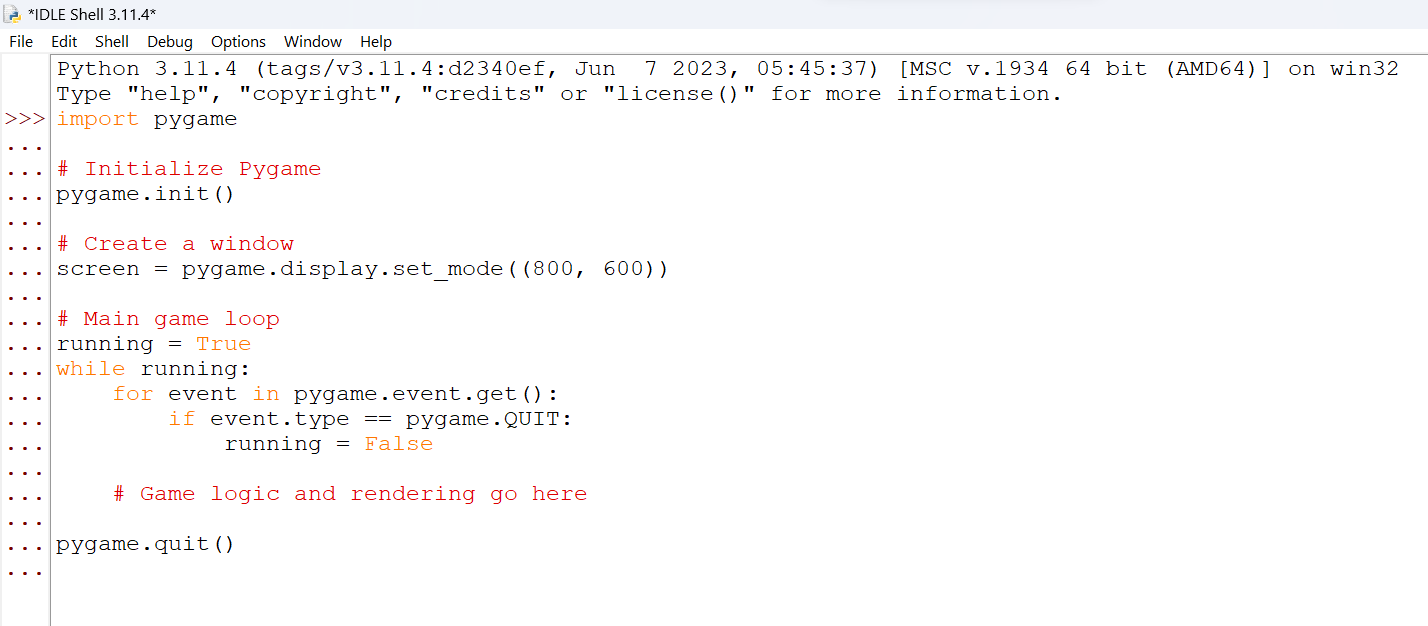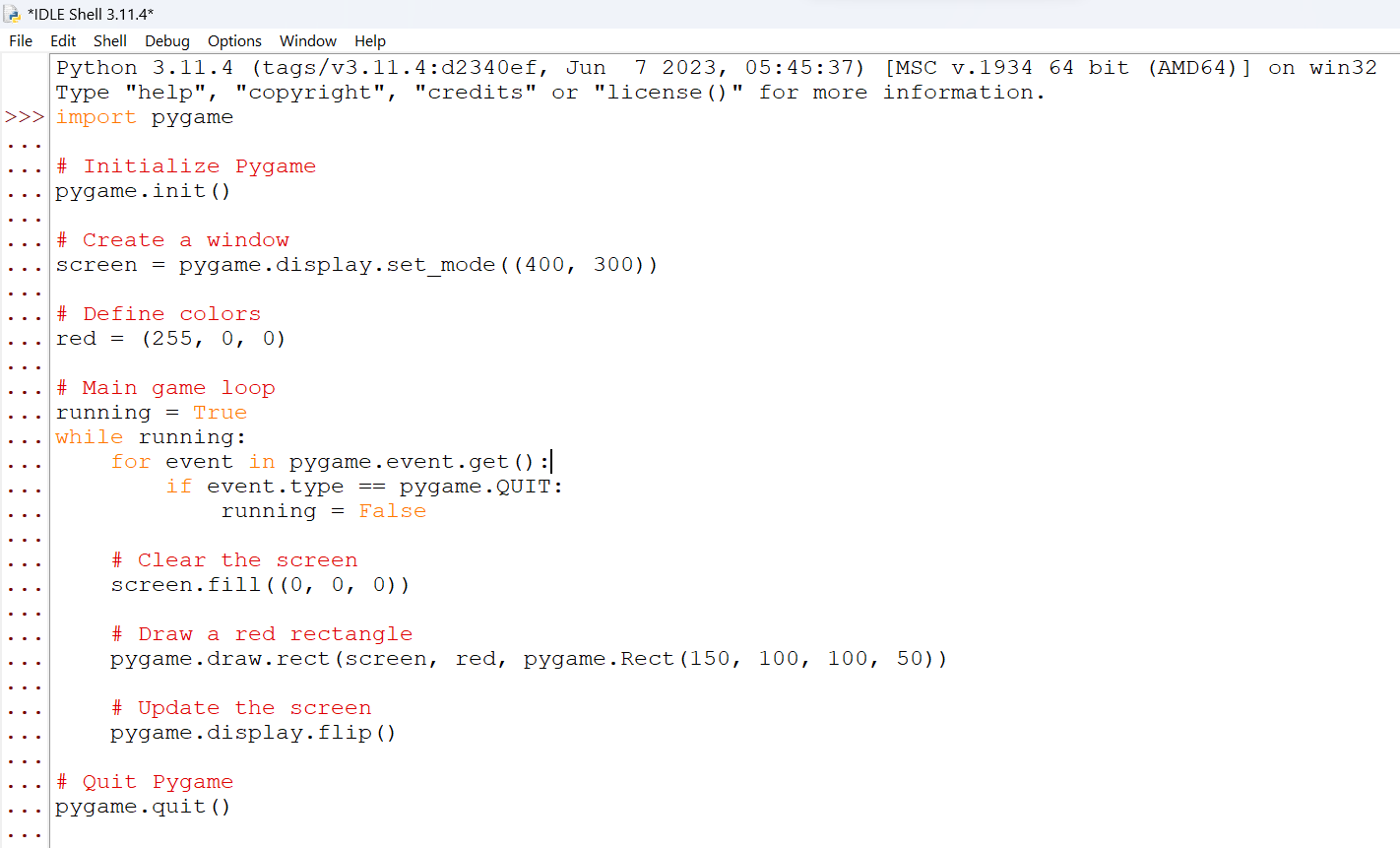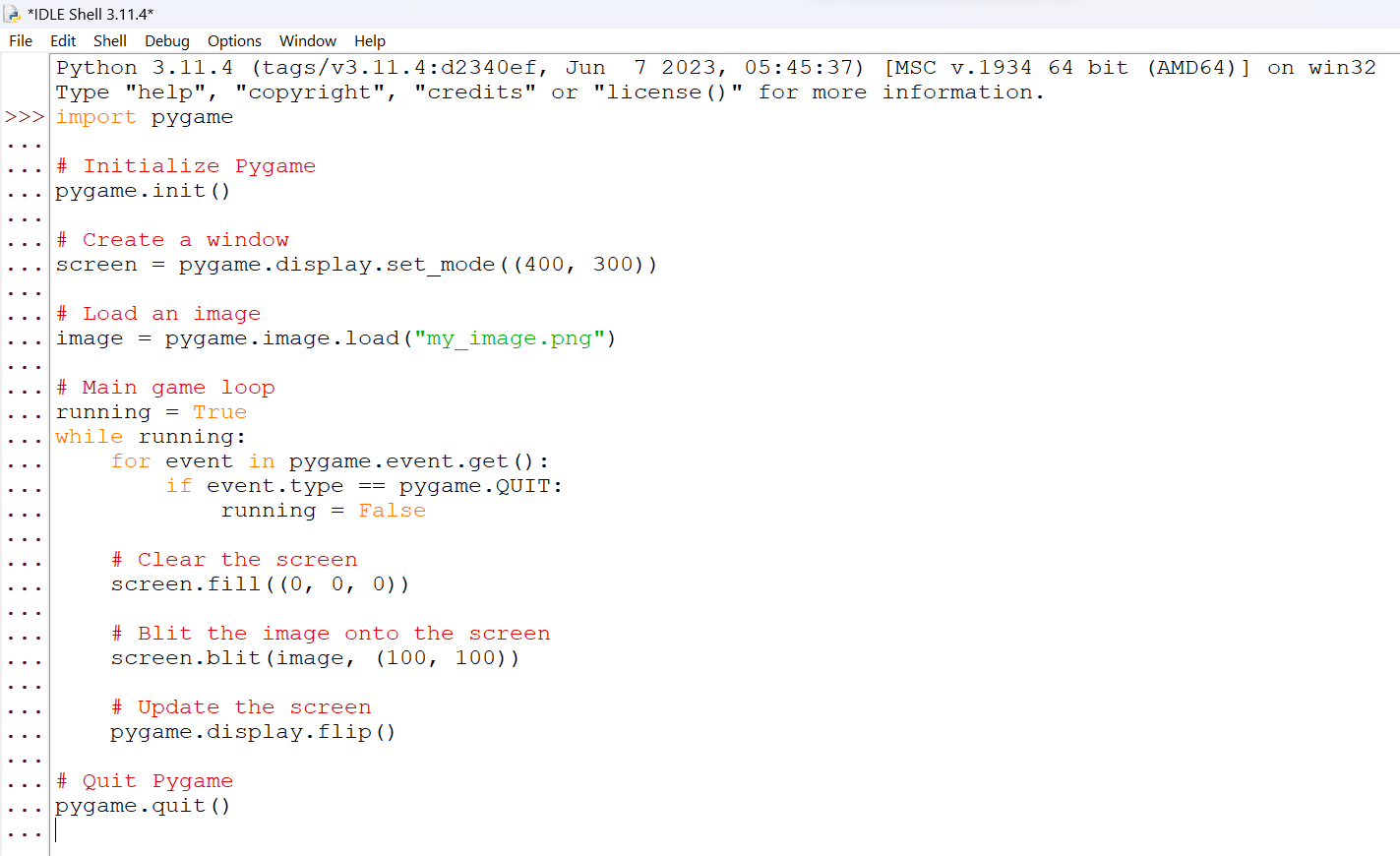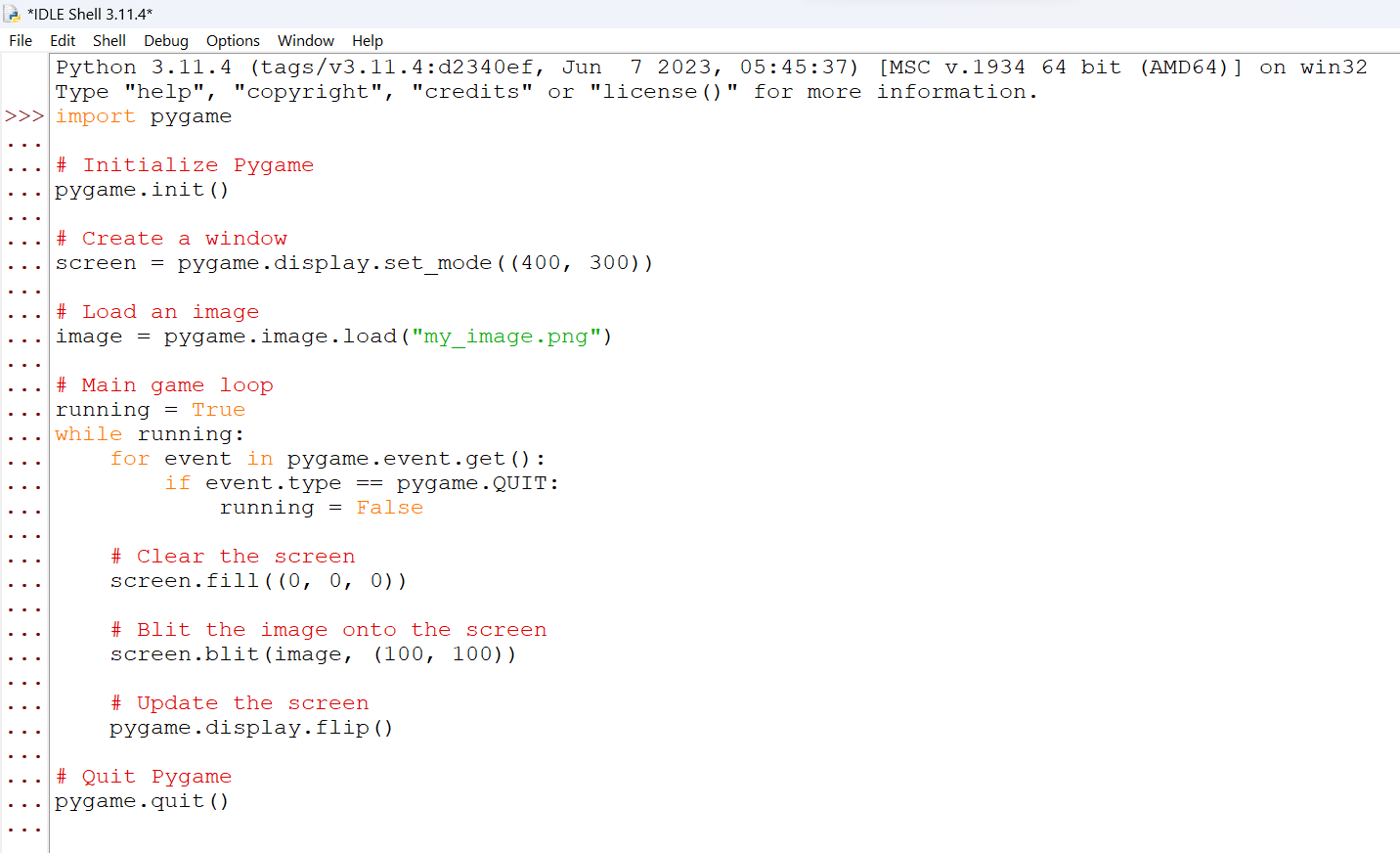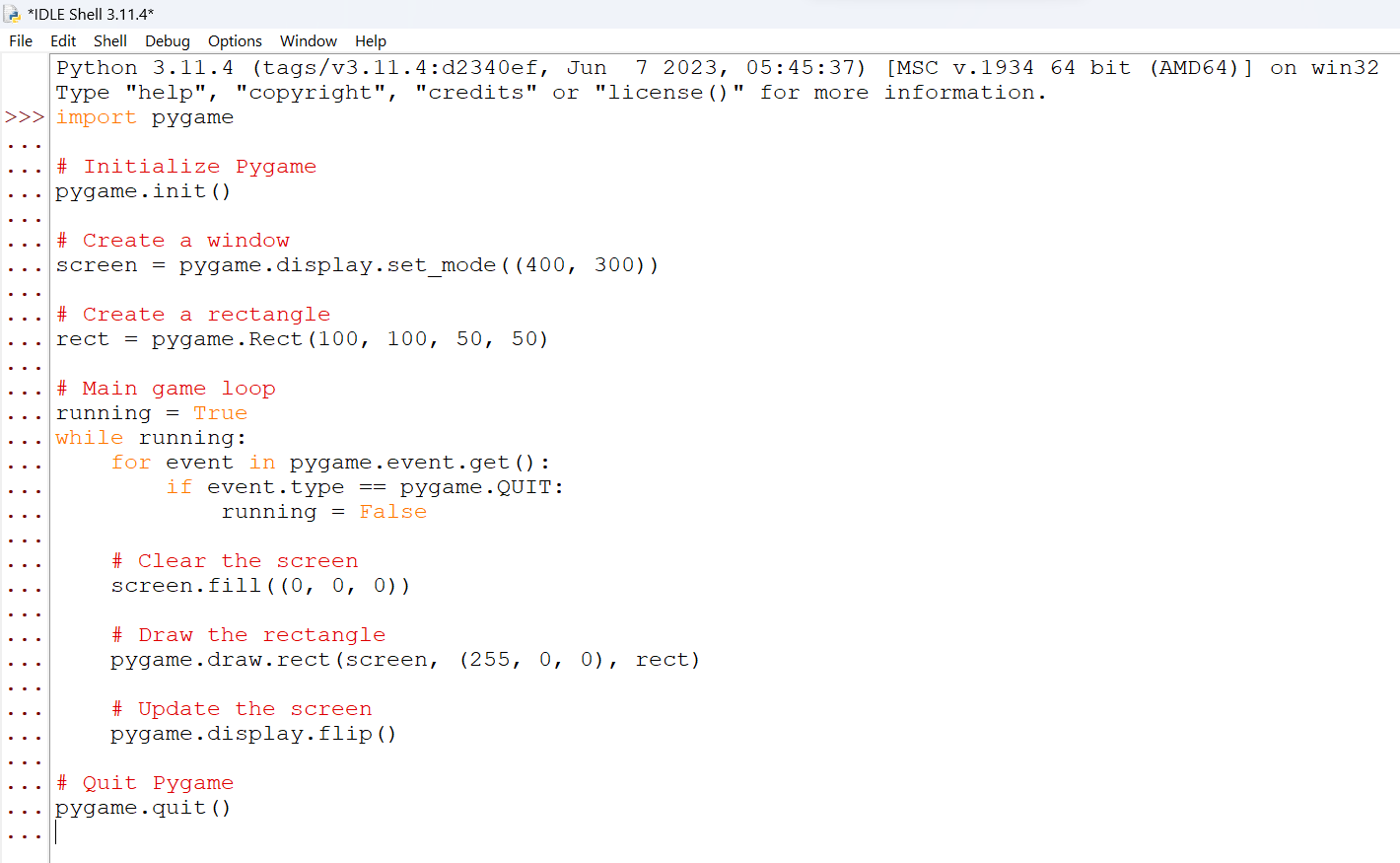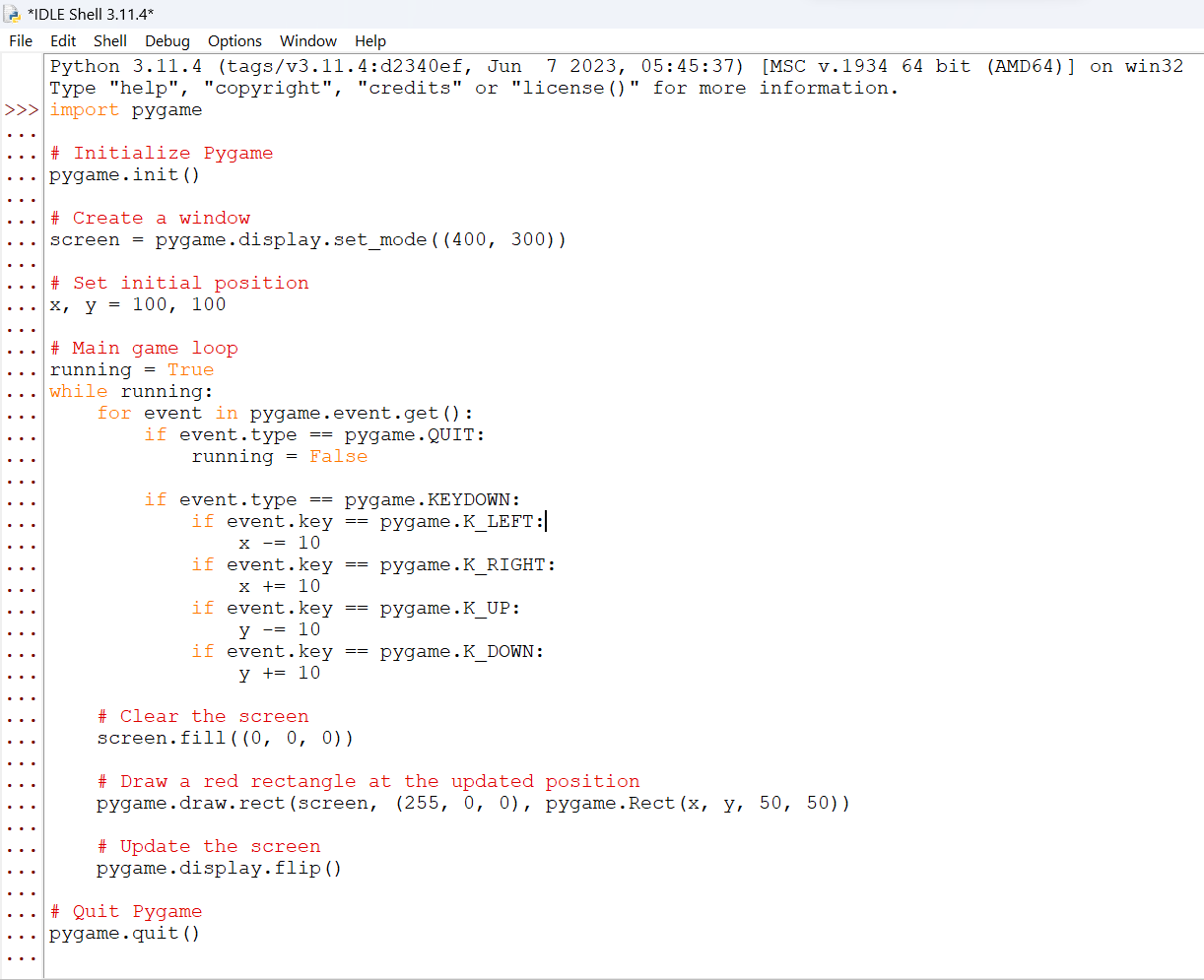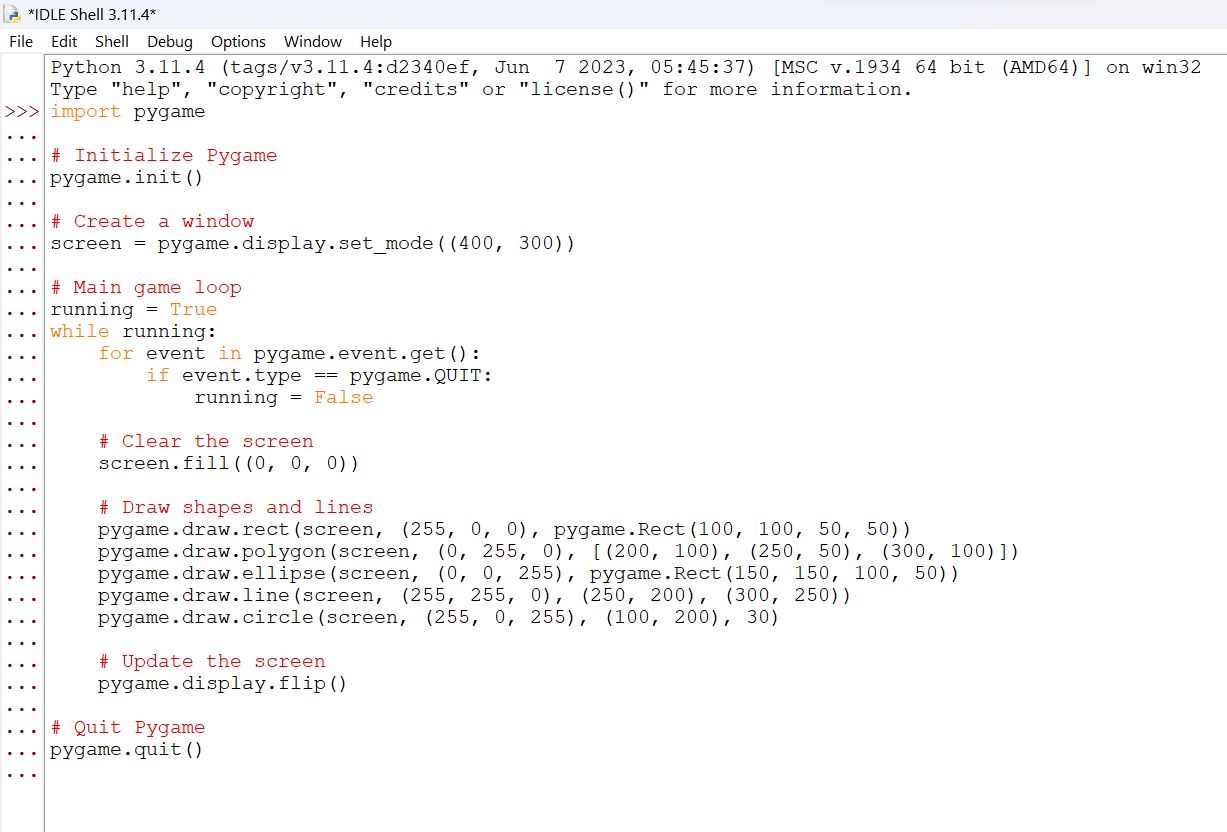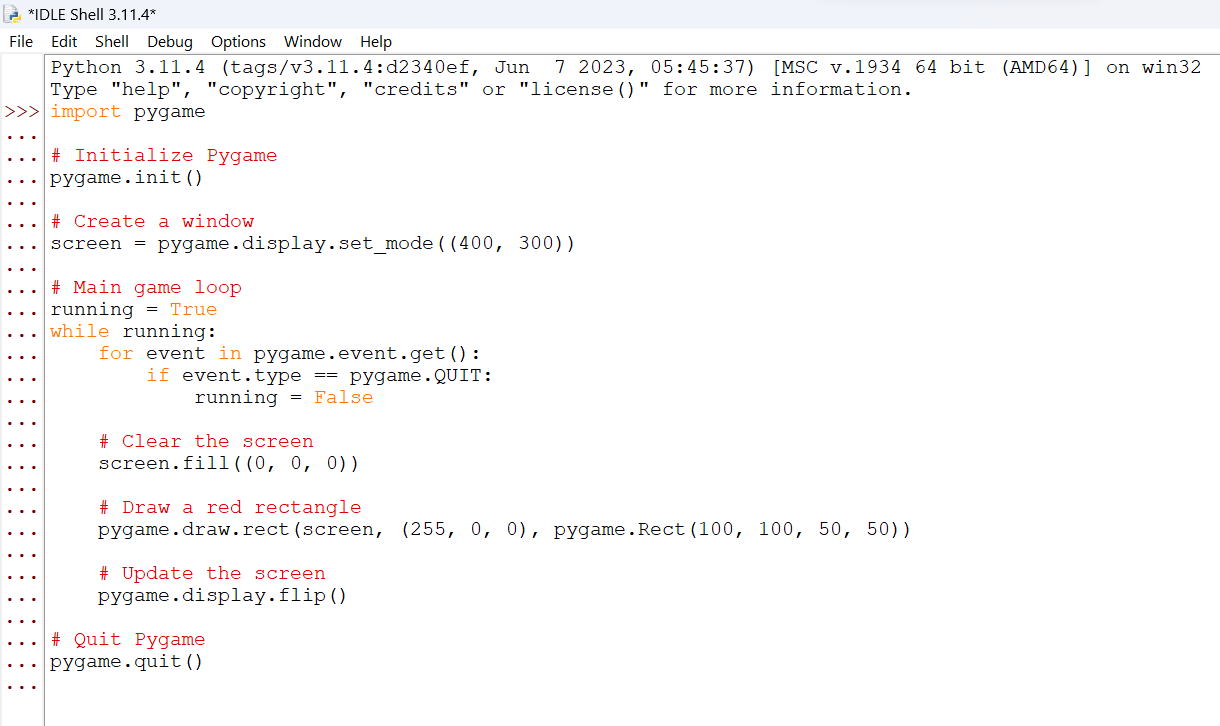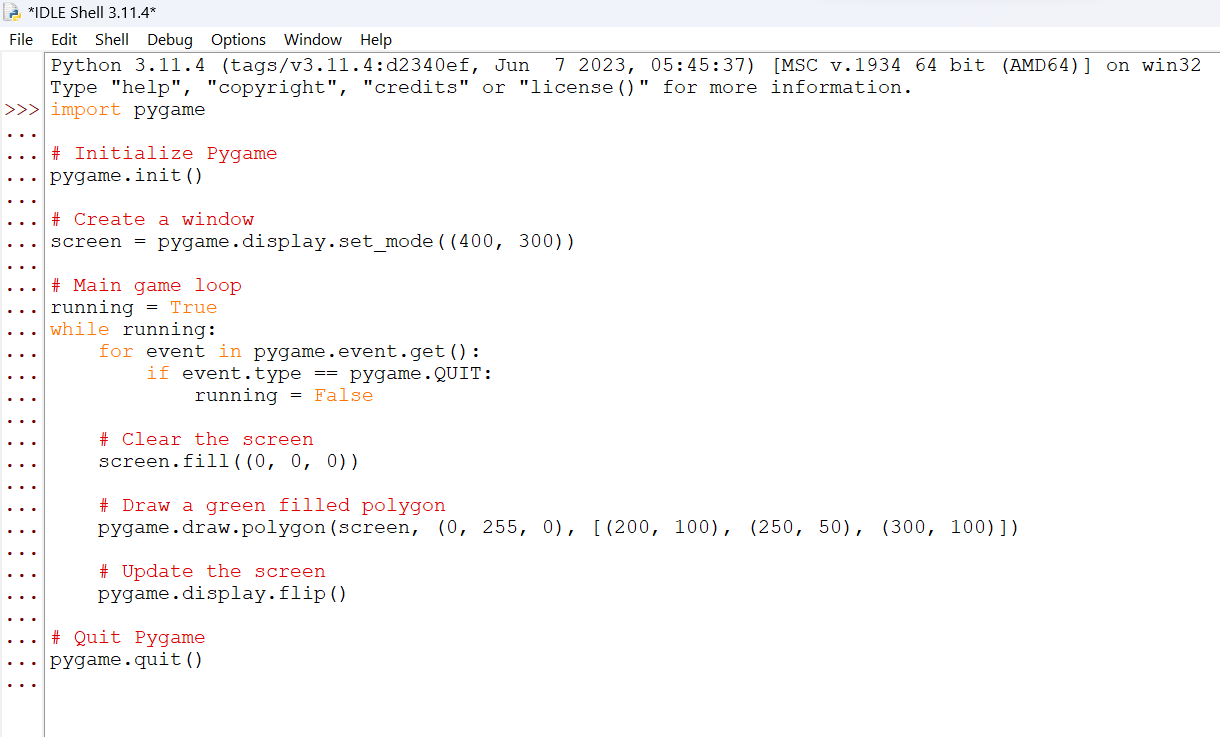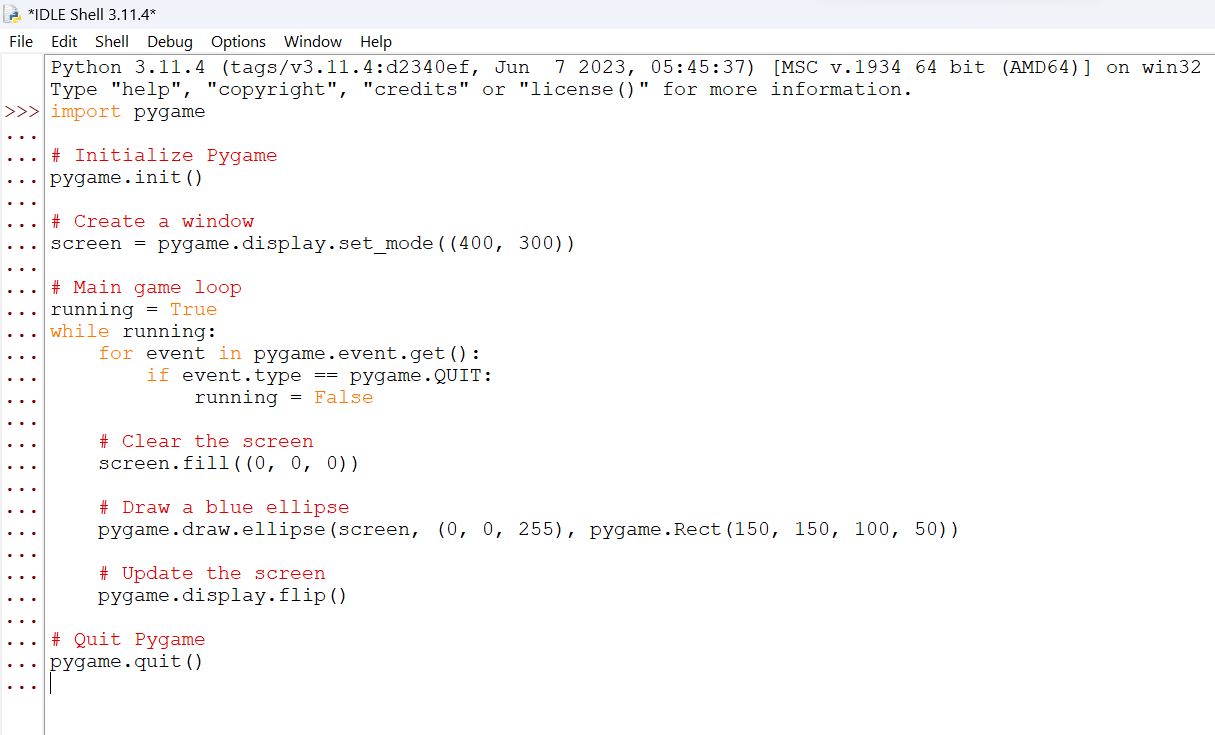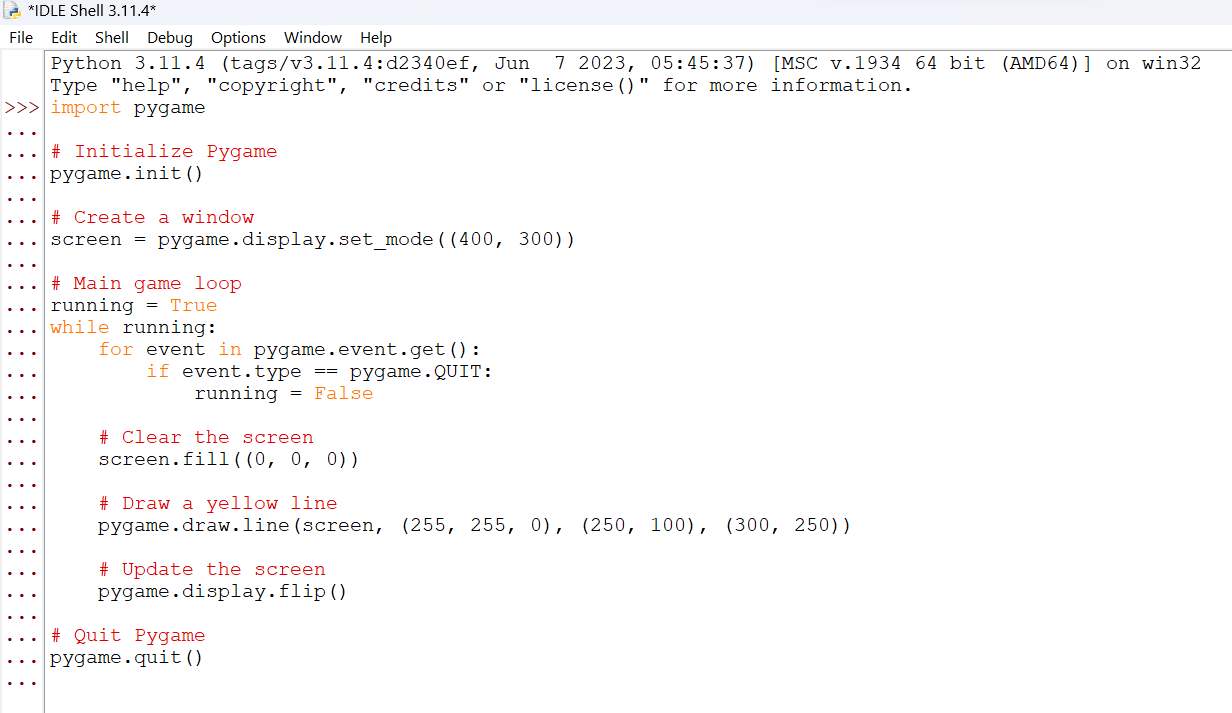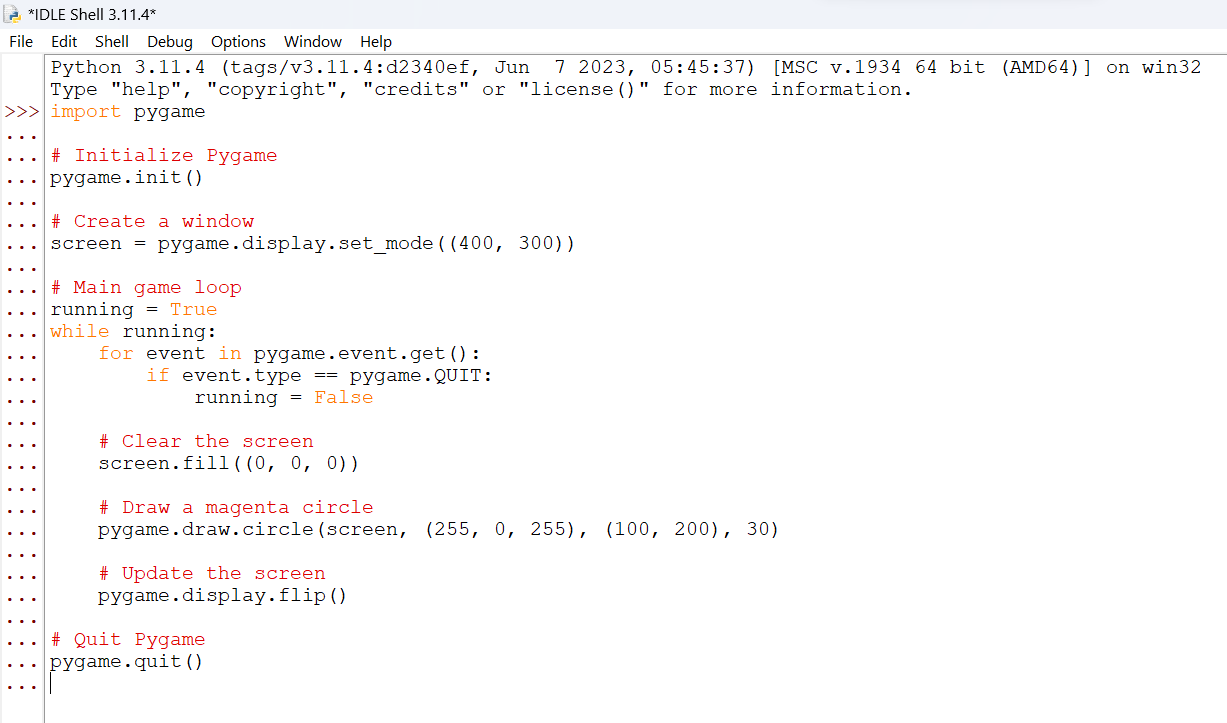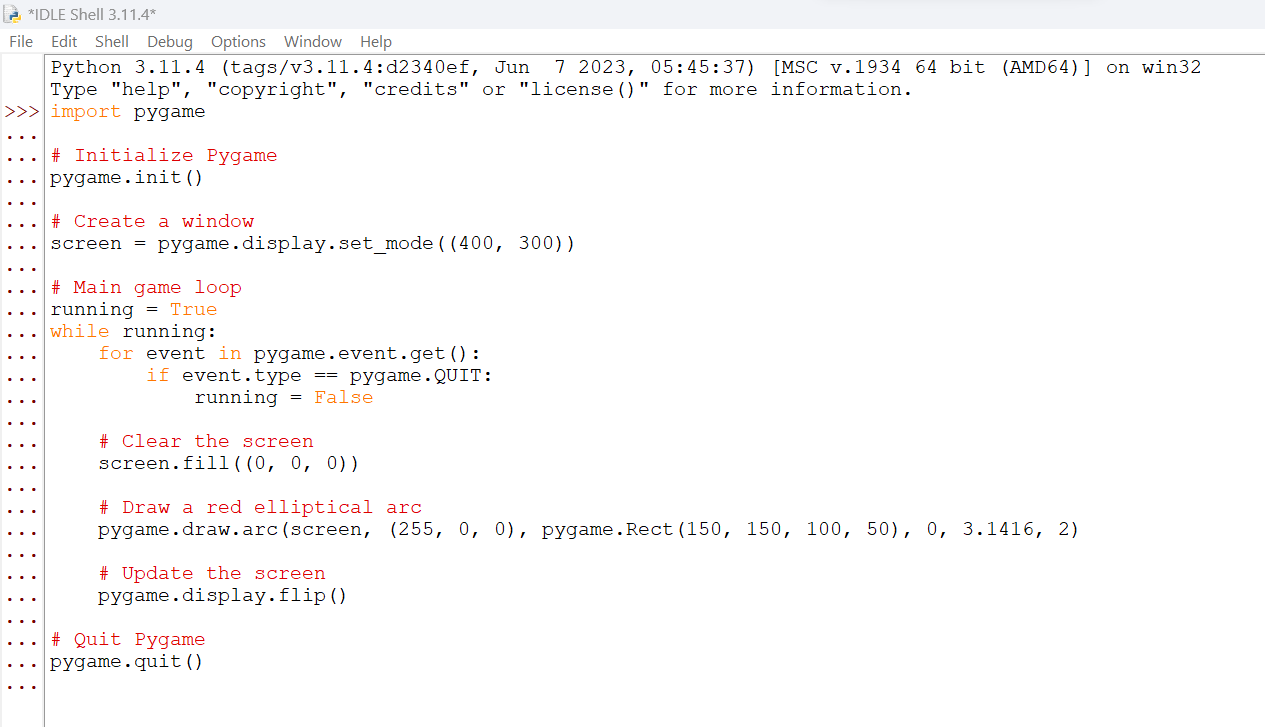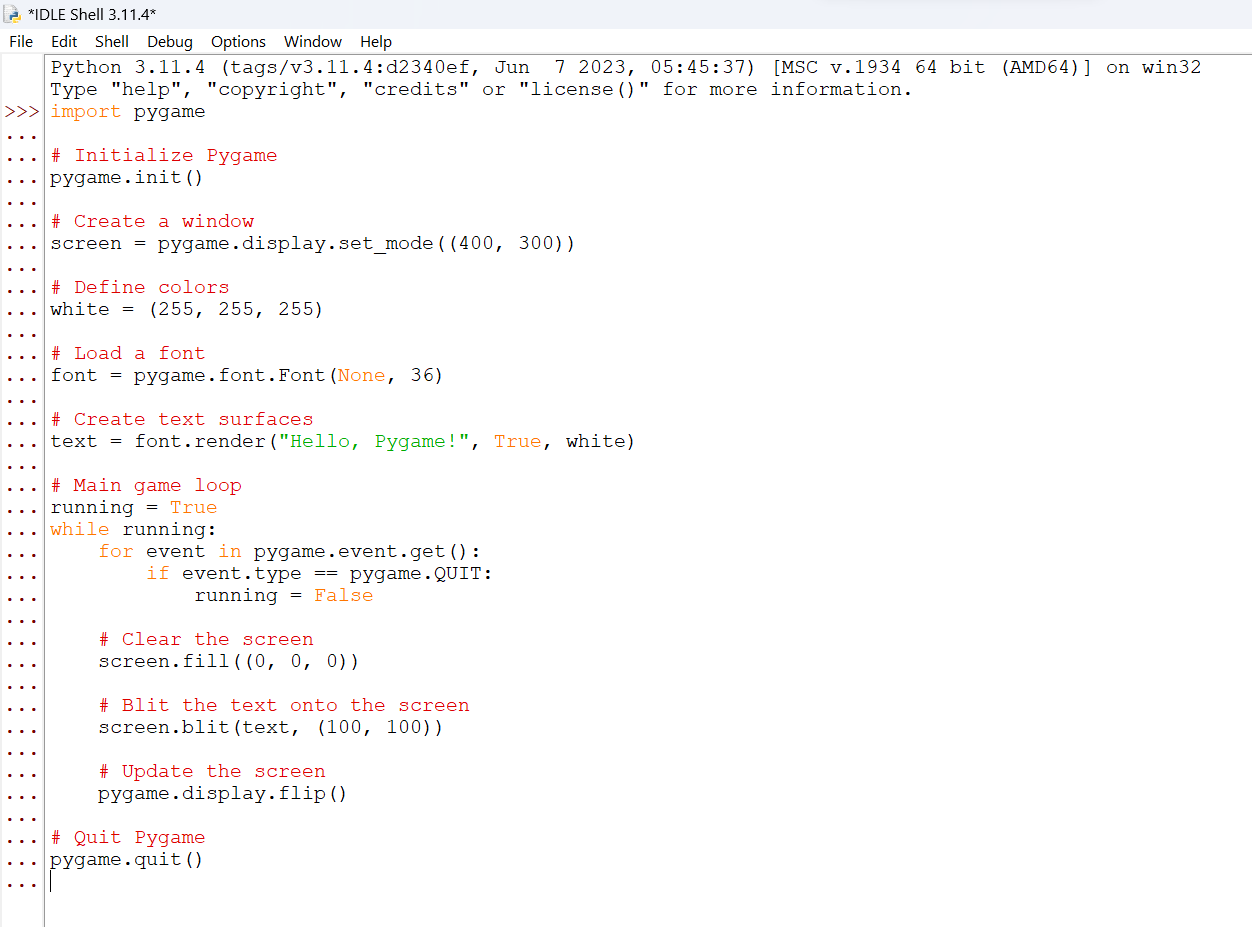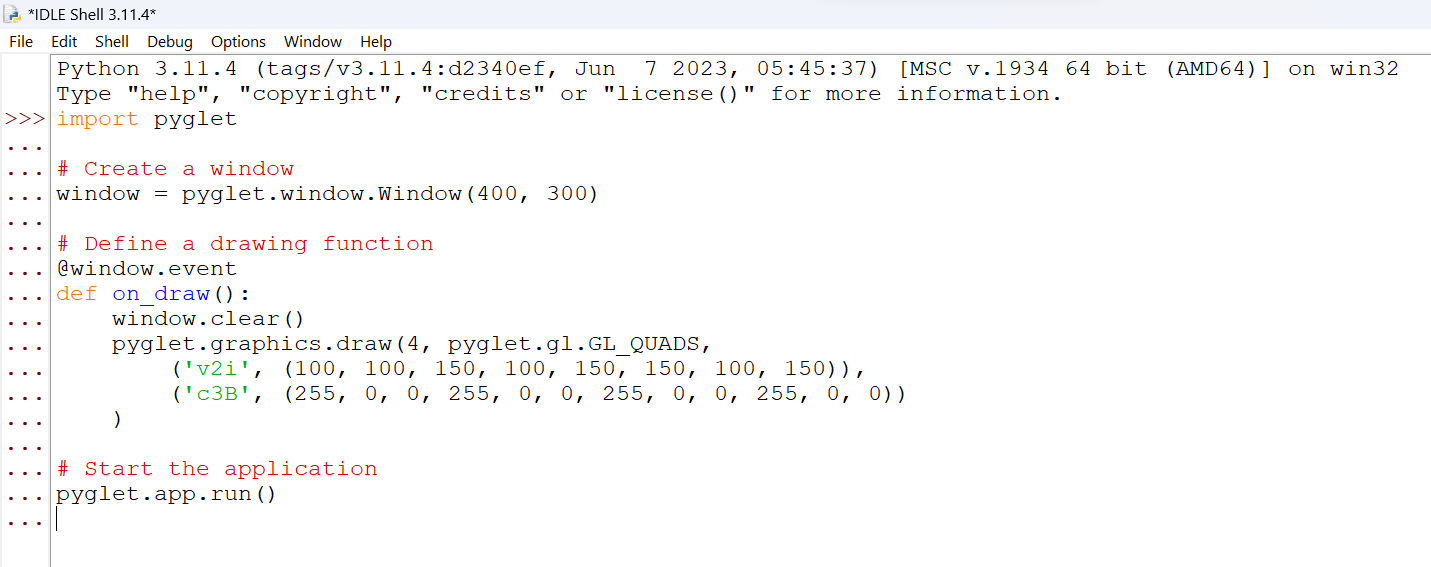For working professionals
For fresh graduates
- Study abroad
More
- Executive Doctor of Business Administration from SSBM
- Doctorate in Business Administration by Edgewood College
- Doctorate of Business Administration (DBA) from ESGCI, Paris
- Doctor of Business Administration From Golden Gate University
- Doctor of Business Administration from Rushford Business School, Switzerland
- Post Graduate Certificate in Data Science & AI (Executive)
- Gen AI Foundations Certificate Program from Microsoft
- Gen AI Mastery Certificate for Data Analysis
- Gen AI Mastery Certificate for Software Development
- Gen AI Mastery Certificate for Managerial Excellence
- Gen AI Mastery Certificate for Content Creation
- Post Graduate Certificate in Product Management from Duke CE
- Human Resource Analytics Course from IIM-K
- Directorship & Board Advisory Certification
- Gen AI Foundations Certificate Program from Microsoft
- CSM® Certification Training
- CSPO® Certification Training
- PMP® Certification Training
- SAFe® 6.0 Product Owner Product Manager (POPM) Certification
- Post Graduate Certificate in Product Management from Duke CE
- Professional Certificate Program in Cloud Computing and DevOps
- Python Programming Course
- Executive Post Graduate Programme in Software Dev. - Full Stack
- AWS Solutions Architect Training
- AWS Cloud Practitioner Essentials
- AWS Technical Essentials
- The U & AI GenAI Certificate Program from Microsoft
13. Print In Python
15. Python for Loop
19. Break in Python
23. Float in Python
25. List in Python
27. Tuples in Python
29. Set in Python
53. Python Modules
57. Python Packages
59. Class in Python
61. Object in Python
73. JSON Python
79. Python Threading
84. Map in Python
85. Filter in Python
86. Eval in Python
96. Sort in Python
101. Datetime Python
103. 2D Array in Python
104. Abs in Python
105. Advantages of Python
107. Append in Python
110. Assert in Python
113. Bool in Python
115. chr in Python
118. Count in python
119. Counter in Python
121. Datetime in Python
122. Extend in Python
123. F-string in Python
125. Format in Python
131. Index in Python
132. Interface in Python
134. Isalpha in Python
136. Iterator in Python
137. Join in Python
140. Literals in Python
141. Matplotlib
144. Modulus in Python
147. OpenCV Python
149. ord in Python
150. Palindrome in Python
151. Pass in Python
156. Python Arrays
158. Python Frameworks
160. Python IDE
164. Python PIP
165. Python Seaborn
166. Python Slicing
168. Queue in Python
169. Replace in Python
173. Stack in Python
174. scikit-learn
175. Selenium with Python
176. Self in Python
177. Sleep in Python
179. Split in Python
184. Strip in Python
185. Subprocess in Python
186. Substring in Python
195. What is Pygame
197. XOR in Python
198. Yield in Python
199. Zip in Python
What is Pygame
Introduction
Pygame is a popular Python library for creating 2D games and multimedia applications. It has an easy-to-use interface for dealing with graphics, sound, input devices, and other things. We will look at Pygame, its components, installation, and how to make a simple Flappy Bird game in this comprehensive guide. In addition, we will go over important topics like drawing, collision detection, and text handling in Pygame. We will also contrast Pygame with another multimedia library, Pyglet, to assist you in selecting the best tool for your projects.
Overview
Pygame is a cross-platform library that uses the Simple Direct Media Layer (SDL) to provide game developers with a powerful toolkit. It simplifies complex tasks, making them accessible to both novice and experienced programmers.
What Is Pygame?
Pygame is a Python library that allows you to create 2D games and multimedia applications. It has many features, such as graphics rendering, sound handling, keyboard and mouse input, and so on. Pygame makes game development easier by providing a simple framework for managing game assets and interactions.
Example:
Here is a basic example of Pygame code for creating a game window:
In this example, Pygame is initialized, a game window is created, and a main game loop is set up to handle events and game logic.
What Are the Components of Pygame?
Pygame consists of various modules, each serving a specific purpose:
- pygame.display: Handles window creation and screen management.
- pygame.image: Manages image loading and manipulation.
- pygame.event: Manages event handling, such as keyboard and mouse input.
- pygame.mixer: Provides audio playback and sound effects.
- pygame.sprite: Facilitates sprite creation and management for game objects.
- pygame.font: Deals with text rendering and font management.
- pygame.draw: Offers functions for drawing shapes and lines.
- pygame.time: Controls game timing and frame rate.
- pygame.rect: Defines rectangles for collision detection and positioning.
- pygame.color: Manages color definitions.
These components work together to create rich and interactive games.
How to Make a Flappy Bird Game with Pygame?
Creating a Flappy Bird game in Pygame involves several steps:
- Setting up the game window: Create a Pygame window and set its dimensions.
- Loading game assets: Load images for the bird, background, and obstacles.
- Defining game objects: Create birds, pipes, and other game elements classes.
- Handling user input: Detect keyboard events to control the bird's movement.
- Implementing game logic: Define collision detection and score tracking.
- Rendering the game: Draw game objects and update the screen.
- Running the game loop: Continuously update the game state and respond to events.
- Adding sound effects: Include audio for interactions and events.
Creating a Flappy Bird game in Pygame is a comprehensive project beyond this overview's scope. You can find detailed tutorials and resources online to guide you through the process.
Pygame Installation
To get started with Pygame, you need to install it on your system. Here Is how to do it:
Install Pygame on Windows
- Open a command prompt or terminal.
- Use pip to install Pygame:
Once installed, you can import and use Pygame in your Python projects.
Simple Pygame Example
Let Us create a simple Pygame example that displays a window with a red rectangle:
In this example, Pygame is started, a window is created, and a red rectangle is drawn on the screen. The main game loop keeps the display updated until the user closes the window.
Pygame Blit
Blitting is the process of copying one surface onto another in Pygame. It's frequently used to display images, sprites, and other game elements on the screen. This operation is carried out using the Blit method.
Example:
In this example, we load an image and use Blit to display it at the specified position on the screen.
Image Insertion in Pygame
Adding images to your Pygame project is simple. The pygame.image.load() function can be used to load image files such as PNG or JPG and then blit them onto the game screen.
Example:
In this example, replace "my_image.png" with the path to your image file. The image is then displayed on the screen using the blit method.
Rectangle Pygame
Rectangles are represented in Pygame by the "pygame.Rect" class. Rectangles are frequently used in collision detection, game object positioning, and defining areas of interest.
Example:
In this example, we create a "pygame.Rect" object and draw a 50x50-pixel red rectangle on the screen.
Keydown in Pygame
Pygame provides a "KEYDOWN" event type to detect when a key on the keyboard is pressed. This event can be used to trigger actions in your game based on user input.
Example:
In this example, we use the arrow keys to move a red rectangle around the screen. Using the KEYDOWN event, we detect key presses and adjust the rectangle's position accordingly.
Drawing with Pygame
The "pygame.draw" module in Pygame allows you to draw various shapes, lines, and arcs on the screen. These functions can be used to create graphics for your games and applications.
Example:
In this example, we draw various shapes on the screen, such as rectangles, polygons, ellipses, lines, and circles.
Draw a Rectangle
To draw rectangles on the screen, use the “pygame.draw.rect()” function. This function accepts screen surface, color, and rectangle dimensions as parameters.
Example:
In this example, a red rectangle with a width and height of 50 pixels is drawn on the screen at coordinates (100, 100).
Draw a Polygon
The “pygame.draw.polygon()” function in Pygame allows you to draw polygons by providing a list of vertices. You can specify the polygon's outline and fill colors.
Example:
In this example, we draw a filled green polygon with vertices at (200, 100), (250, 50), and (300, 100).
Draw an Ellipse
You can draw ellipses on the screen using the “pygame.draw.ellipse()” function. You can define the ellipse's surface, color, and the rectangle that defines its dimensions.
Example:
In this example, a blue ellipse is drawn on the screen within a 100x50 pixel bounding rectangle.
Draw a straight line.
Use the “pygame.draw.line()” function to draw straight lines on the screen. This function accepts parameters for the line's surface, color, starting point, and ending point.
Example:
In this example, a yellow line is drawn on the screen from point (250, 100) to point (300, 250).
Draw a Circle
You can draw circles on the screen using the “pygame.draw.circle()” function. The circle's surface, color, center coordinates, and radius can all be customized.
Example:
A magenta circle with a radius of 30 pixels is drawn at coordinates (100, 200) in this example.
Draw an Elliptical Arc
Using Pygame's “pygame.draw.arc()” function, you can draw elliptical arcs on the screen. You can define the ellipse's surface, color, and dimensions with a rectangle. You can also specify the start and end angles to determine the length of the arc.
Example:
A red elliptical arc is drawn inside a bounding rectangle with dimensions of 100x50 pixels in this example. The arc is drawn with a thickness of 2 pixels and spans from 0 to 3.1416 radians (half a circle).
Text and Font in Pygame
Pygame includes the “pygame.font” module, which allows you to render text and manage fonts in your games and applications. This module allows you to display text on the screen in a variety of fonts, sizes, and styles.
Example:
In this example, we load a font and use white to render the text "Hello, Pygame!" After that, the text is blitted onto the screen.
Sprite and Collision Detection in Pygame
Pygame has a “pygame.sprite” module that can be used to manage and render game sprites. Sprites are two-dimensional (two-dimensional) game objects that can be moved, animated, and interacted with. To handle collision detection between game objects, you can use Pygame's sprite functionality.
Pyglet
Pyglet is a new Python library for creating games and multimedia applications. It has similar features to Pygame, such as window management, audio, and event handling. Pyglet is designed and written differently than Pygame.
Example:
Here is a simple Pyglet example that displays a red rectangle in a window:
In this example, we create a Pyglet window and define an on_draw() function to draw a red rectangle on the screen.
Comparison between Pygame and Pyglet
Feature | Pygame | Pyglet |
Window Management | Built-in window creation and management | Built-in window creation and management |
Graphics Rendering | Uses a blit-based rendering system | Uses OpenGL for graphics rendering |
Audio Handling | Uses pygame.mixer for audio | Built-in audio support |
Input Handling | Event-driven input handling | Event-driven input handling |
Sprites and Animation | Supports sprite and animation libraries | Provides built-in sprite support |
Collision Detection | Requires manual collision detection | Provides built-in collision detection |
Text Rendering | Requires external font management | Built-in font and text rendering support |
Community and Resources | Large and active community | Smaller community, but resources exist |
Learning Curve | Moderate due to versatile features | Moderate, with a different syntax |
Platform Compatibility | Cross-platform (Windows, macOS, Linux) | Cross-platform (Windows, macOS, Linux) |
Both Pygame and Pyglet have their strengths and are appropriate for many kinds of projects. Pygame is well-known for its ease of use and extensive community support, making it an ideal choice for beginners and smaller game projects. Pyglet, on the other hand, provides OpenGL-based rendering, which can be useful for more complex graphics and high-performance applications.
Conclusion
Pygame is a versatile Python library for game development and multimedia applications, with many features for making 2D games. We have covered the fundamentals of Pygame in this comprehensive guide, including installation, drawing shapes, handling user input, rendering text, working with sprites, and more. We have also included a brief comparison with Pyglet to assist you in selecting the best tool for your projects.
Pygame is a valuable library that can bring your game ideas to life, whether you are a beginner exploring game development or an experienced programmer looking to create 2D games.
FAQs
1. Can I create 3D games with Pygame?
No, Pygame is primarily designed for 2D game development. If you are interested in creating 3D games, you may want to consider using a dedicated 3D game engine like Unity or Unreal Engine.
2. Is Pygame suitable for mobile game development?
While Pygame can be used for desktop game development, it is not a typical choice for mobile game development. For mobile platforms (iOS and Android), you might want to explore game development frameworks like Unity, Godot, or game engines designed specifically for mobile development.
3. Are there any limitations to using Pygame?
Pygame is well-suited for 2D game development but may have performance limitations for highly complex or resource-intensive games. You may need to consider more specialized game engines and libraries for such projects.
4. Can I create multiplayer games with Pygame?
Pygame itself does not provide built-in support for multiplayer networking. However, you can implement multiplayer functionality using Python's networking libraries (e.g., sockets) in combination with Pygame for the game's graphics and logic.
5. Where can I find additional resources and tutorials for Pygame?
You can find a wealth of tutorials, documentation, and community support for Pygame on the official Pygame website (pygame.org) and various online forums and communities dedicated to game development with Python.
-9cd0a42cab014b9e8d6d4c4ba3f27ab1.webp&w=3840&q=75)
Take our Free Quiz on Python
Answer quick questions and assess your Python knowledge


Author|900 articles published


upGrad Learner Support
Talk to our experts. We are available 7 days a week, 9 AM to 12 AM (midnight)
Indian Nationals
1800 210 2020
Foreign Nationals
+918068792934
Disclaimer
1.The above statistics depend on various factors and individual results may vary. Past performance is no guarantee of future results.
2.The student assumes full responsibility for all expenses associated with visas, travel, & related costs. upGrad does not provide any a.