For working professionals
For fresh graduates
- Study abroad
More
- Executive Doctor of Business Administration from SSBM
- Doctorate in Business Administration by Edgewood College
- Doctorate of Business Administration (DBA) from ESGCI, Paris
- Doctor of Business Administration From Golden Gate University
- Doctor of Business Administration from Rushford Business School, Switzerland
- Post Graduate Certificate in Data Science & AI (Executive)
- Gen AI Foundations Certificate Program from Microsoft
- Gen AI Mastery Certificate for Data Analysis
- Gen AI Mastery Certificate for Software Development
- Gen AI Mastery Certificate for Managerial Excellence
- Gen AI Mastery Certificate for Content Creation
- Post Graduate Certificate in Product Management from Duke CE
- Human Resource Analytics Course from IIM-K
- Directorship & Board Advisory Certification
- Gen AI Foundations Certificate Program from Microsoft
- CSM® Certification Training
- CSPO® Certification Training
- PMP® Certification Training
- SAFe® 6.0 Product Owner Product Manager (POPM) Certification
- Post Graduate Certificate in Product Management from Duke CE
- Professional Certificate Program in Cloud Computing and DevOps
- Python Programming Course
- Executive Post Graduate Programme in Software Dev. - Full Stack
- AWS Solutions Architect Training
- AWS Cloud Practitioner Essentials
- AWS Technical Essentials
- The U & AI GenAI Certificate Program from Microsoft
13. JavaScript Games
21. Express JS
25. JavaScript Regex
JavaScript New Lines
In JavaScript, creating new lines within strings is essential for formatting text output and enhancing code readability. According to me, having a solid foundation in the concept of ‘JavaScript new line’ and understanding a few key techniques empowers you to format output and manipulate text strings with precision.
I believe that while using JavaScript new lines seems straightforward, there are various methods and considerations for advanced developers. I will delve into the basics of newlines in JavaScript and we will also explore techniques, platform compatibility, and best practices as well. Let us dive in.
Character Encodings and Line Endings
The way a newline character is represented depends on the character encoding used. Common encodings like UTF-8 and ASCII employ different characters for newlines. This is crucial when working with cross-platform compatibility or reading data from external sources.
Here are the common JavaScript new line commands and characters:
- Unix-based systems (Linux, macOS): \n (Line Feed - LF)
- Windows systems: \r\n (Carriage Return + Line Feed - CR LF)
I believe that if we understand these differences properly, it will help us ensure consistent newline behavior across different environments.
Literal JavaScript New Lines with Backticks
JavaScript provides template literals (enclosed in backticks) that allow for embedding expressions and multi-line strings directly within your code. This method offers a clean and readable way to create newlines without the need for concatenation.
Example:

The above code demonstrates the use of template literals in JavaScript to create multi-line strings without using any concatenations. The JavaScript new line in string character is preserved from the code above, resulting in a formatted output on the console.
If you are new to JavaScript, I will quickly recap the basics for you:
First, the const message = … declares a constant named message. Constants are variables whose values cannot be changed after they are initially assigned. The use of const is a good practice because it signals that you don't intend to modify message later in the code.
The value assigned to the message constant is a template literal. Template literals are a special type of string enclosed within backticks (`) rather than single (') or double (") quotes.
I.e., this section of the code:
... =`This is a multi-line string
with a newline inserted using backticks.`;
The key feature of template literals is that they allow you to embed JavaScript new line in strings. This eliminates the need for awkward concatenation ('+') or escape sequences ('\n') to create multi-line strings.
Finally, console.log(message); instructs the JavaScript environment to output the contents of the message variable to the console. The console is a developer tool usually integrated into web browsers or code editors and the console.log function is used to print output to the console.
Concatenation for JavaScript New Lines
Traditional string concatenation using the plus operator (+) is still a valid approach for creating newlines. You can combine strings with newline characters to build multi-line content.
Example:
const name = "Alice";
const greeting = "Hello, " + name + "\nWelcome!";
console.log(greeting);
In the above example, the string "Hello, " is concatenated with the variable name and a string containing a newline character (\n). This creates a formatted greeting message with a newline after the name.
The String.fromCharCode() Method
For more granular control over newline characters, you can utilize the String.fromCharCode() method. This method takes the Unicode code point of a character and returns the corresponding string.
Example:
const newline = String.fromCharCode(10); // Code point for LF
const message = "Line 1" + newline + "Line 2";
console.log(message);
In this example, String.fromCharCode(10) generates a newline character (LF) which is then concatenated with the strings "Line 1" and "Line 2". This approach offers flexibility but can be less readable compared to other methods.
Browser Considerations and the <br> Element
When dealing with web-based JavaScript, there are additional factors to consider, particularly in the context of rendering HTML. Directly inserting newlines into HTML strings might not produce the desired result in a browser. Instead, the <br> element is used to explicitly create line breaks within HTML.
Example:
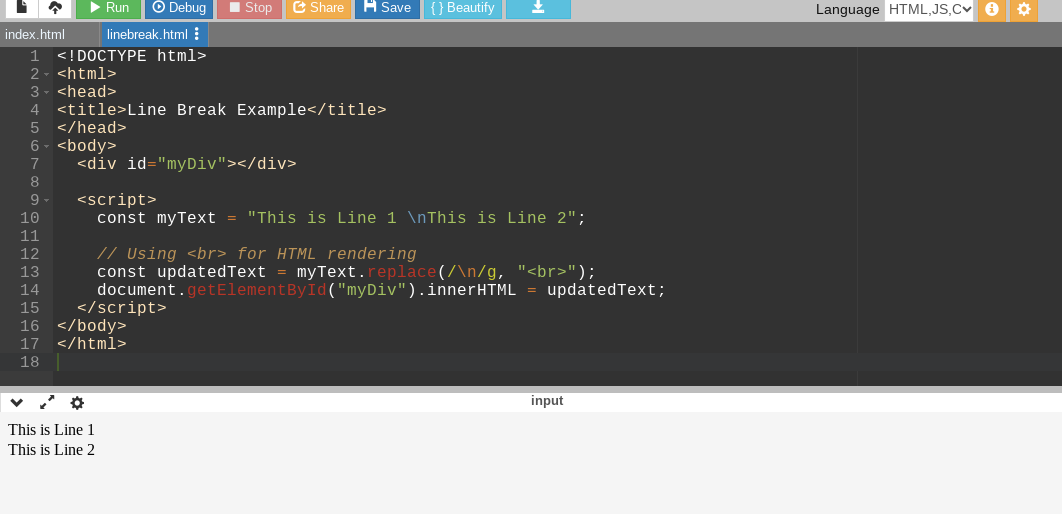
In the above code, we have a <div> with the id "myDiv" which serves as the container for the modified text. Then, const myText = "This is Line 1 \nThis is Line 2"; creates a string variable with a newline character (\n) embedded.
We then use const updatedText = myText.replace(/\n/g, "<br>"); to replace the newline character with the HTML line break tag (<br>). This ensures the text will display with the intended line break when rendered on a web page.
Finally, document.getElementById("myDiv").innerHTML = updatedText; finds the <div> with the ID "myDiv" and sets its inner HTML content to be the updatedText (which now includes the line break).
Regular Expressions for Line Matching
Regular expressions offer powerful tools for working with newlines in complex string manipulation scenarios.
Here's how they can be used:
- Matching lines across newline characters: We can use the (.) metacharacter along with the (s) flag. For example, /^.*$/s matches complete lines even with newline characters present.
- Splitting text by lines: We can use String.prototype.split() with a regular expression that captures newline characters.
Example:
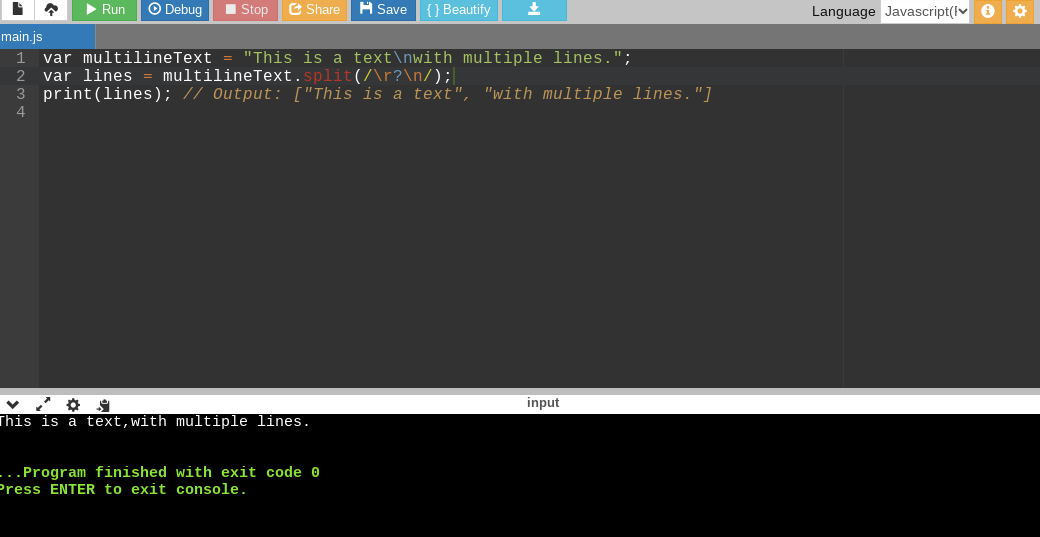
var multilineText = "This is a text\nwith multiple lines.";
var lines = multilineText.split(/\r?\n/);
print(lines); // Output: ["This is a text", "with multiple lines."]
This code demonstrates splitting text into an array of lines, making it easier to process line-by-line if needed. Since we used the code inside the Rhino environment, it does not have a console.log function like the other code that we created to run in browsers. Instead, I used the print function for output this time.
Note: Rhino primarily uses a flavor of JavaScript called RhinoScript and that is why there are minor syntax differences when running code within Rhino environments.
If you wish to learn web development and technologies such as JavaScript, you can check out upGrad’s full stack development courses.
The HTML <pre> Element and Preserving JavaScript New Lines
The <pre> element in HTML (short for "preformatted") presents text exactly as it's written, including all spaces and newlines. This makes it ideal for situations where formatting is essential, such as when displaying code within a webpage
Example:
<pre>
This is a block of code
with newlines preserved.
</pre>
The code above will render in the browser with line breaks intact, preserving the original code structure. This is very useful when you need to share or display code snippets that maintain their formatting.
Template Literals and Indentation
Template literals shine when handling code blocks and complex formatting. They preserve indentation, offering a more natural way to represent code or text with specific formatting requirements.
Example:

Template literals preserve the indentation and newlines within the string. This is ideal for writing multi-line code snippets that emphasize structure and visual clarity.
Note: Maintaining a consistent code style is crucial for writing readable and maintainable JavaScript.
Consider adopting a linter like ESLint to enforce code formatting and adhere to these common practices:
- Indentation: Use 2 or 4 spaces for consistent indentation.
- Newline handling awareness: Be mindful of newline conventions in your project.
JavaScript New Line in Rhino Environments
The Rhino JavaScript engine was originally developed in Java, primarily designed for server-side environments. Most online compilers you'll find likely won't execute pure Rhino code as they are typically built for browser-based JavaScript.
Not all Rhino versions may support template literals (backticks) so we have to use traditional string concatenation with a backslash (\n) for newline compatibility.
Let us adjust the code we have created before for Rhino:
For example:
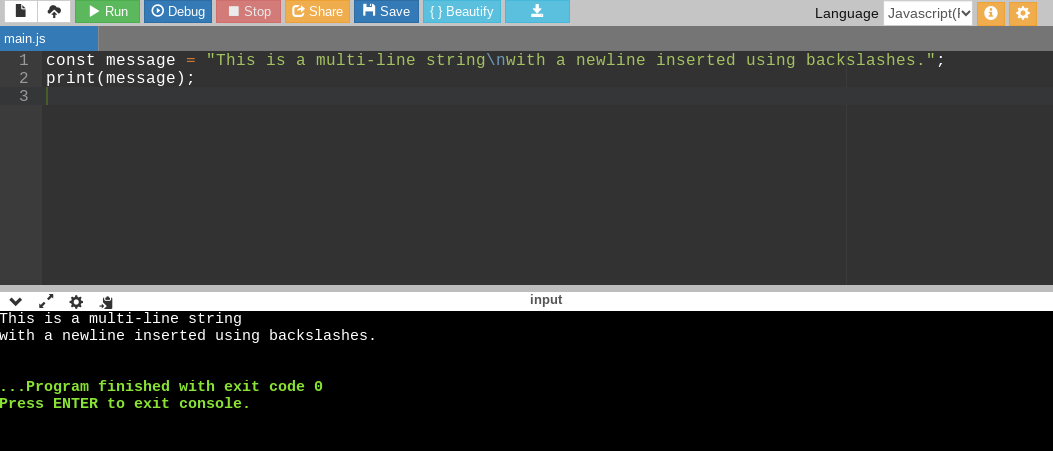
Code:
const message = "This is a multi-line string\nwith a newline inserted using backslashes.";
print(message);
Another example:
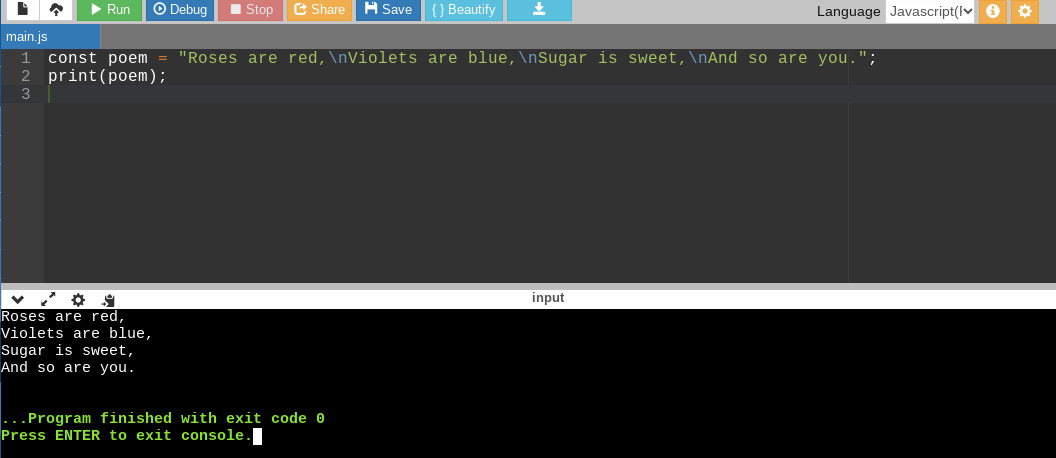
Code:
const poem = "Roses are red,\nViolets are blue,\nSugar is sweet,\nAnd so are you.";
print(poem);
Concatenating Strings for JavaScript New Lines in Rhino
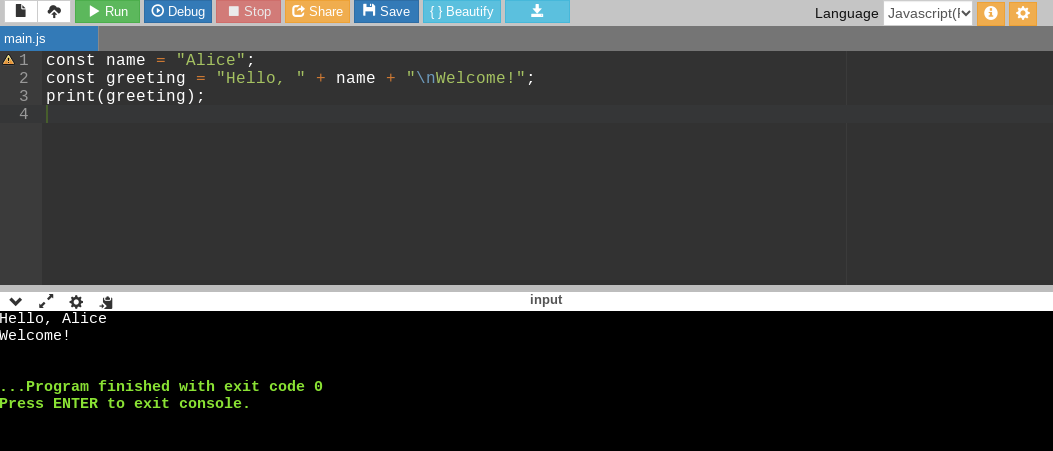
Code:
const name = "Alice";
const greeting = "Hello, " + name + "\nWelcome!";
print(greeting);
JavaScript New Lines Advanced Control With String.fromCharCode() in Rhino
const newline = String.fromCharCode(10); // Code point for LF
const message = "Line 1" + newline + "Line 2";
print(message);
JavaScript New Line Metacharacters Within Regular Expressions in Rhino
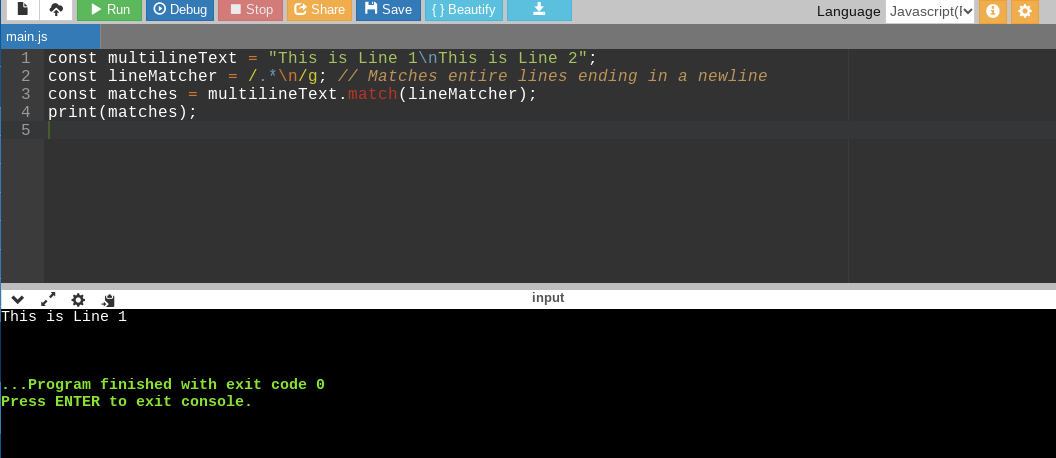
Code:
const multilineText = "This is Line 1\nThis is Line 2";
const lineMatcher = /.*\n/g; // Matches entire lines ending in a newline
const matches = multilineText.match(lineMatcher);
print(matches);
JavaScript New Lines in Text Files (Node.js)
Reading and writing text files may involve cross-platform compatibility issues due to varying newline conventions. The Node.js environment provides the os.EOL constant to obtain the platform-specific newline sequence, allowing for seamless file operations.
Example:
const fs = require('fs');
const os = require('os');
const content = "Line 1" + os.EOL + "Line 2";
fs.writeFile('myFile.txt', content, (err) =>{
if (err) throw err;
console.log("File saved successfully.");
});
In the above code, os.EOL dynamically inserts the appropriate newline character for the current system. This ensures that text files written with your Node.js code will display the correct line breaks regardless of the platform they are opened in.
Best Practices for Handling JavaScript New Line
To streamline your JavaScript development process, adhere to these best practices:
- Consistency: Choose a newline convention (LF or CR LF) and stick to it in your projects.
- Clarity: Strive for readable code; use consistent indentation and string concatenation if appropriate.
- Environment awareness: Adapt newline usage for browser contexts and Node.js scenarios accordingly.
Wrapping Up
We explored quite a bit of newline management in JavaScript along with wide range of techniques and considerations such as various JS environments. By understanding character encodings, platform differences, browser rendering, and the tools available in JavaScript, I believe that we can effectively control and format text within our applications.
Also, we have to always remember that even seemingly minor details can significantly impact code readability and maintainability. If you wish to become an expert in JavaScript and web development, you can sign up for upGrad’s software engineering programs.
Frequently Asked Questions
1. How to insert a line break in JavaScript?
To insert a line break within a string, include the "\n" character where you want the break.
2. What is \n in JavaScript?
The "\n" character signifies a newline in JavaScript.
3. How do I print a line in console?
If you are wondering how to print new line in JavaScript console, we can use the console.log() function to print lines to the console.
4. How do you print a new line in Chrome console?
You can use console.log() with multiple string arguments to print multiple lines in the Chrome console.
5. How to print multiple lines in JavaScript?
To print multiple lines in JavaScript, either include "\n" in a single string or use multiple console.log() calls.
6. How do you insert a line break in string JavaScript?
Insert the <br> tag wherever you want line break in string JavaScript within your HTML.
7. How to use br tag in JavaScript?
In JavaScript, use document.createElement('br') and appendChild() to add <br> elements dynamically.

Author|309 articles published


upGrad Learner Support
Talk to our experts. We are available 7 days a week, 9 AM to 12 AM (midnight)
Indian Nationals
1800 210 2020
Foreign Nationals
+918068792934
Disclaimer
1.The above statistics depend on various factors and individual results may vary. Past performance is no guarantee of future results.
2.The student assumes full responsibility for all expenses associated with visas, travel, & related costs. upGrad does not provide any a.






