For working professionals
For fresh graduates
- Study abroad
More
- Executive Doctor of Business Administration from SSBM
- Doctorate in Business Administration by Edgewood University
- Doctorate of Business Administration (DBA) from ESGCI, Paris
- Doctor of Business Administration From Golden Gate University
- Doctor of Business Administration from Rushford Business School, Switzerland
- Post Graduate Certificate in Data Science & AI (Executive)
- Gen AI Foundations Certificate Program from Microsoft
- Gen AI Mastery Certificate for Data Analysis
- Gen AI Mastery Certificate for Software Development
- Gen AI Mastery Certificate for Managerial Excellence
- Gen AI Mastery Certificate for Content Creation
- Post Graduate Certificate in Product Management from Duke CE
- Human Resource Analytics Course from IIM-K
- Directorship & Board Advisory Certification
- Gen AI Foundations Certificate Program from Microsoft
- CSM® Certification Training
- CSPO® Certification Training
- PMP® Certification Training
- SAFe® 6.0 Product Owner Product Manager (POPM) Certification
- Post Graduate Certificate in Product Management from Duke CE
- Professional Certificate Program in Cloud Computing and DevOps
- Python Programming Course
- Executive Post Graduate Programme in Software Dev. - Full Stack
- AWS Solutions Architect Training
- AWS Cloud Practitioner Essentials
- AWS Technical Essentials
- The U & AI GenAI Certificate Program from Microsoft
27. Columns in Excel
33. Count In Excel
49. Slicers in Excel
54. Solver in Excel
56. Macros In Excel
Mastering Excel: A Comprehensive Guide to Boost Your Spreadsheet Skills
Introduction To Excel
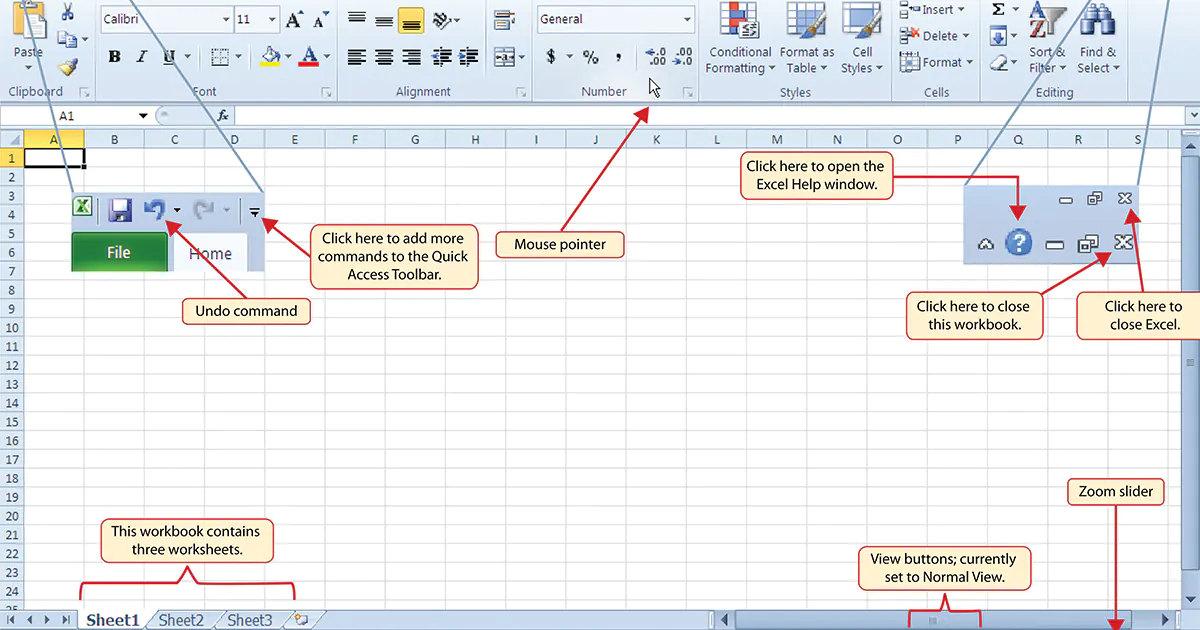
Source - Lifelong Leadership Institute
Microsoft Excel, popularly known as just Excel, is a spreadsheet program that allows you to save, arrange, and analyze data. Even though you might think that Excel is only used by a specific group of people, anyone can learn it! Excel features a neat interface and has numerous features that you can use in various settings.
In this introduction to MS Excel tutorial, I’ll take you through the basics of Excel, talk about its key components, and give an idea of the basic pros and cons of the popular software.
What Is MS Excel?
If you’re someone who knows computers, you’ve probably already seen Microsoft Excel or at least heard about it. MS Excel is a popular spreadsheet software used in businesses worldwide.
MS Excel offers various tools, features, and functions that make the software a globally used product in various fields. Let’s get into this Excel tutorial for beginners and learn more about Excel.
Key Features of MS Excel
For a business owner like me, MS Excel offers a variety of features that make it an essential software for keeping track of my business proceedings. Let us take a look at some of these features that play an important aspect in learning Excel for beginners:
User-friendly interface
Microsoft Excel has a user-friendly interface with a ribbon toolbar that makes navigating easy. The grid layout, which consists of rows and columns, provides an orderly structure for seamless data input and management.
Data entry and formatting
Excel shines in simplifying data entry via simple cell input. Its wide formatting choices allow you to present your data correctly, including numbers, texts, or dates.
Formulas and functions
Excel is one of the most popular business software mainly because of these features. As a business owner myself, Excel’s powerful formulas, and functions are a lifesaver. They allow you to use a robust set of inbuilt functions for various statistical, logical and mathematical operations, with the formula bar acting as a canvas for custom calculations.
Charts and graphs
Charts and graphs in Excel allow you to transform data into visual insights with diverse chart options. These charts and graphs are a vital part of my business, as they help me create and customize charts from a wide range of options like pie, line, and bar charts to display the trends and patterns of my business.
Data management
Excel helps simplify data organization via sorting and filtering tools, improving analysis. Additionally, options like data validation help establish the accuracy and dependability of information. The option to remove duplicates helps streamline datasets.
PivotTables
PivotTables are an extremely useful tool for in-depth data analysis. You can quickly summarize and rearrange enormous datasets using drag-and-drop capability, resulting in a dynamic and flexible approach to data discovery.
Conditional formatting
Excel's conditional formatting feature allows users to graphically highlight selected data items. You can improve the clarity of your spreadsheets by using formatting rules based on cell values to highlight essential information.
Collaboration and sharing
Excel enables collaboration in real-time by enabling users to exchange worksheets. The ability to track changes and make comments promotes better communication among contributors, hence improving teamwork and productivity.
Templates
Excel provides several pre-designed templates for a range of activities, including budgets and calendars. Users can also develop templates to improve uniformity and effectiveness in document formatting. If you are doing an Excel for beginners course, you will learn that the option “more templates” is one of the first things Excel shows when launched.
Macro Automation
Macros improve Excel’s automation capabilities as it allows you to record and playback routine tasks. Using Visual Basic for Applications (VBA) increases the possibilities for advanced automation.
Integration with other Microsoft Office applications
One of the most important features of MS Excel is that it easily integrates with other Microsoft Office software like Word, Outlook, and PowerPoint. This integration helps me easily import and export data from one software to the other. This feature helps establish an organized ecosystem for overall productivity.
Uses of MS Excel
Excel’s popularity as one of the top business software comes from its vast range of features that allows you to perform various tasks, be it the simplest to the most complicated of data organization.
Besides being a solid option for data organization to businesses, Excel is also popularly used in other sectors, such as:
Data analysis
So you've been given a massive amount of data and assigned the task of extracting insights. Don't worry, Excel can also assist you organize and synthesizing clear comprehensible findings.
Pivot Tables are one of the most useful elements for accomplishing this. They let users concentrate and focus on specific chunks of data from a big dataset, resulting in compact snapshots that you can use as interactive summary reports. By adding filters or switching out data segments, you can easily alter the table to display specific data fields.
Reporting and visualizations
As I previously mentioned, you can create charts and graphs from raw data sources as well as PivotTables. These can be used to create official reports, data analysis, or presentations since they provide a different view of performance and trends.
Excel offers various ready-to-go chart templates and allows users to fiddle with the details. For example, I find it extremely helpful as it allows me to change the colors, text comments, or axis values and create a template that I approve of.
Forecasting
While reporting and assessing results is an important part of any business, anticipating and being prepared for all situations and adjustments is equally vital.
Excel can be used alongside third-party software to simulate financial projections based on prior data. Excel can use a chart's data to generate a formula for calculating future values.
Administrative and managerial duties
One aspect of managerial responsibilities is to develop and outline company processes. This promotes the optimization of processes and is a useful tool for arranging routines and scenarios. Excel provides capabilities for creating flow charts with text, images, and animations.
Accounting and budgeting
Excel comes with budgeting and accounting templates for ease of usage. From there, you can make use of the software's built-in calculation and formula features to arrange and combine your results.
Data entry and storage
At its most basic, Excel is a fantastic tool for data entry and storage. In fact, the size of an Excel file is limited only by your device's computer capability and memory. Worksheets can have up to 1,048,576 rows and 16,384 columns, so, obviously, Excel can hold a large amount of data.
Furthermore, features like Data Form make it easy to enter and view data, allowing users to develop custom data entry templates tailored to their business requirements. This can be used to create and manage client mailing lists or employee shift schedules.
Security Features
As stated in all other tutorials on Excel for beginners, this offers a wide range of security features, such as file encryption and password protection. This is a handy feature for someone like me as I like to keep my data safe and secure. It helps protect sensitive or confidential data.
Not to forget that Excel widely supports numerous third-party tools which further improve its functions.
Pros
- Versatile: You can perform various tasks like charting, calculations, data analysis, and more within a single software.
- Ease of Use: Excel has a user-friendly layout which makes it easily navigable by beginners or experts. Basic functions are easy to learn.
- Customization: You can customize your Excel layout and features through add-ins, macros, and personalized functions based on your requirements. In turn, improving its functionality.
- Data Analysis Tools: Excel has various powerful features for data analysis. Which include functions, formulas, charts, and pivot tables helping in creating insightful data interpretation.
Cons
- Lack of Security: Excel files might not have strong security measures in place, leaving them open to data breaches, unwanted access, and unintentional changes.
- Complexity in Sophisticated Tasks: Although it's easy to use for simple tasks, a sophisticated understanding of formulae, functions, and VBA programming may be needed for complex processes.
- Limited Automation: Even though macros allow for considerable automation in Excel, they may not be as effective for large-scale automation or difficult jobs as programming languages or other tools.
Final Words
Excel has become the go-to data analysis tool in a variety of fields, including science, finance, accounting, and marketing. It comes in handy not only for small businesses like mine but is also a lifesaver for large-scale retail because of its extensive feature set. You can automate calculations, create intricate spreadsheets, and show data in a multitude of ways.
Because of the program's flexibility, users with varying degrees of experience—from novices to experts—can use it. Excel is now an essential part of modern statistical analysis and its ongoing development guarantees that it will be an important resource for many years to come.
upGrad is the platform to visit if you want to learn more about MS Excel. From a simple introduction to MS Excel tutorial to complex Excel function tutorials, we have you covered, so visit upGrad today to learn more!.
FAQs
- What is Excel and its uses?
Microsoft Excel is a software that allows its users to format, calculate, and organize data in a spreadsheet.
- What is the basic Excel?
Some basics of Excel include making a fresh spreadsheet from scratch, and modifying rows, spreadsheets, and individual columns.
- Who introduced Excel?
Microsoft Excel, as the name suggests, was launched by tech giant Microsoft in 1985.
- Why is it called Excel?
In the 1980s the spreadsheet market was led by Lotus 1-2-3 and seeing this Microsoft decided to develop a spreadsheet that is capable of everything Lotus 1-2-3 could do, but better. The name “Excel” refers to the aim of surpassing Lotus 1-2-3.
- What is the old name of Excel?
Microsoft marketed a spreadsheet software called “Multiplan” in the early 1980s, which was later on updated as Excel in 1985.
- How do I start learning Excel for beginners?
You can start learning Excel for beginners on the internet! There are many websites where you can learn basic Excel online for free. Many websites such as upGrad will have tutorials on Excel basics for beginners.
- How can I learn Excel quickly?
You can learn Excel quickly by enrolling in online courses. You can also check out this online tutorial on Excel for beginners.
- How do I start learning basic Excel?
You can start with the basic calculations that subtract, add, divide, and multiply values.

Author|13 articles published


upGrad Learner Support
Talk to our experts. We are available 7 days a week, 9 AM to 12 AM (midnight)
Indian Nationals
Foreign Nationals
Disclaimer
1.The above statistics depend on various factors and individual results may vary. Past performance is no guarantee of future results.
2.The student assumes full responsibility for all expenses associated with visas, travel, & related costs. upGrad does not provide any a.









